- Home >
- Student Success
- > FAQs
FAQs
JUMP TO SECTION:Course Registration and Schedules >>Changes to Your Major/ Minor/ Concentration and MyTSU Profile >>Holds, Appeals, Classification, and Other Resources >> |
Course Registration and Schedules
Want to see a video? Click here This information is in the current undergraduate catalog or degree maps page. You may also log into myTSU to access Degree Works or click here to see your progress toward degree completion. Please remember that knowledge of a degree does not substitute for academic advising. TSU classes are delivered in one of three ways: on-ground, online/remote, or hybrid. Click the 5-digit CRN next to the class to see if it's online or on-ground. There are two types of online courses: asynchronous and synchronous.
You will see all sections of that course offered for the specified semester, instructional method, class times, class meeting location, and the course registration number (CRN). First-time freshmen are registered by an advisor in the OSS for their first term and self-register for their second term at TSU. View more information at www.tnstate.edu/ftf Self-registration instructions for 2nd Term and Continuing Freshmen
Need a video to see how to register? Click here
Reminders
Dual Enrollment and AP Score Concerns for First-Time/First-Year Students
Readmitted and New Transfer Freshmen All official documentation must be sent to the Admissions Office. The Records Office will officially evaluate and process it. Your advisor will recommend courses based on available and evaluated information. Students who do not meet the college-readiness benchmark scores on the ACT or SAT will be placed in an enhanced English and/or Math course. View placement guides here . The purpose of the course is to provide additional workshop-style support in college-level Mathematics, English, and Reading-intensive courses. Learning Support workshops enhance student skills and support successful completion. First-time Freshmen entering the fall term should consider Summer Completion Academy to test out of learning support requirements before the fall. Formerly known as Regents Online Campus Collaborative (ROCC) and commonly referred to as Regents Online Degree Program (RODP), the TN eCampus classes are courses offered online and taught by instructors across the state of TN.
View the Academic Language Guide
here
for all course and building codes.
All courses are assigned a course registration number (CRN). If you click on the CRN, you will see all course details, including whether the course is online or on-ground. Days with single letters mean you attend one day weekly. Days with 2 letters means you attend two days weekly.
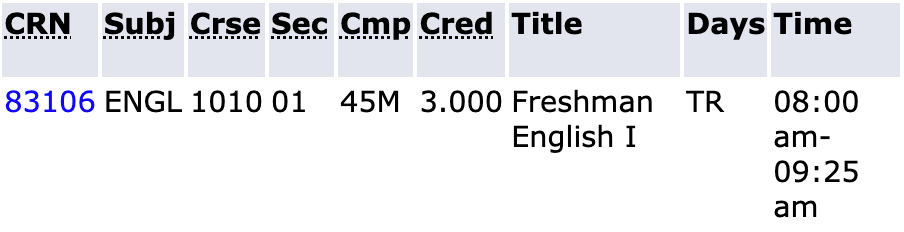
The date indicates the range that the course is offered.
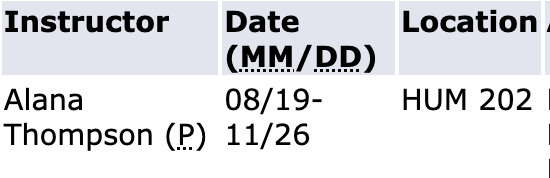
Students are advised by a faculty advisor when they earn 30 or more credit hours. However, first-time freshmen are still advised in the OSS their first term if they enter with 30 or more hours.
Students should contact a department chair when a class is closed or they need a course override to register for a course.
Changes to Your Major/Minor/Concentration and MyTSU ProfileFirst-time Freshmen can change their major once with NSO registration to ensure their first-term schedule aligns with their intended major/program of study. Students can change it again in consultation with their advisor after the second week of their first term, which will be effective for the next term. This process is in place to avoid any impact on financial aid due to the federal CPoS rule. Continuing freshmen can talk to an advisor at any time during the year. After the discussion, the advisor will submit the form to the student for signature confirmation. After signing, it will route to the Records Office for processing. However, if submitted by the last day of late registration, it is effective for the current term. If submitted after, it is effective the next term. Here's a quick guide to help you access it and navigate the dashboard for things like registration and financial aid award acceptance. For troubleshooting tech issues and changing your passwords, contact the helpdesk at 615-963-7777 or helpdesk@tnstate.edu For TSU T-Number and Username lookup: https://www.tnstate.edu/tnumber
Holds, Appeals, Classification, and Other ResourcesAttempted credit hours refers to the number of credits you have attempted. Earned hours refer to the number of credit hours you have earned.
Your classification is determined by the number of credit hours you have EARNED. 0-29 Earned Hours = Freshman 30-59 Earned Hours = Sophomore 60-89 Earned Hours = Junior 90+ Earned Hours = Senior The most common holds students ask us about are the Freshman Advisement (A6), Department Transfer (A7), Probation and Suspension Holds (PR/AH), admissions, and balance holds. The OSS does not process or have access to the following holds: transfer, suspension, balance, or admissions. We can temporarily suspend or remove the A6 hold only. All other holds are processed by other appropriate offices. The A6 or Freshman Advisement hold is applied to freshmen student accounts until the student earns or is credited for a minimum of 30 credit hours. This hold ensures appropriate advising for freshmen and new students. It does not affect financial aid, transcript requests, or the student’s ability to make payments via the Bursar's Office. Advisors register first-time freshmen for their first term only. This means the A6 hold will not be lifted during your first term. It will be lifted to allow you to self-register for the second term after completing advising requirements. To view holds:
If a parking ticket is preventing registration, visit the parking portal to pay or appeal citations If a balance hold is preventing registration, contact the Bursar’s Office . If an admissions hold is preventing registration, contact the Admissions Office . If an immunization hold is preventing registration, contact Student Health Services . Probation (PR) and Suspension (AH) holds prevent students from registering. Students in Academic Recovery with PR and AH holds cannot register for more than 13 credit hours. Specifically, students with PR holds can self-register, while students with AH holds cannot self-register and are registered by someone in the Academic Achievement and Retention Center. All students on probation and suspension are registered for UNIV 1020: Academic Strategies unless the student has earned a passing grade in the course. Learn more about Academic Recovery here Students who receive the 11.999 credit hour limit error usually encounter this error if they have not submitted immunization health records to Student Health Services . SAP is an acronym for Satisfactory Academic Progress. It is a financial aid process that requires students to earn 66.7% of their total attempted credits to remain eligible for federal and state financial aid, including Stafford Loans. The student must complete a SAP Appeal Form to receive financial aid again. Our office completes Page 3 (max hours/failed GPA) on the SAP Appeal Form for freshmen only. Click here for more information on SAP and the SAP Appeal Process Click here for more information on Academic Suspension Appeals
OTHER HELPFUL RESOURCES Academic Calendar and Important Dates Bursar/Billing/Payment Due Dates Registration Resources and How-To Videos Student Services and Campus Life
|


