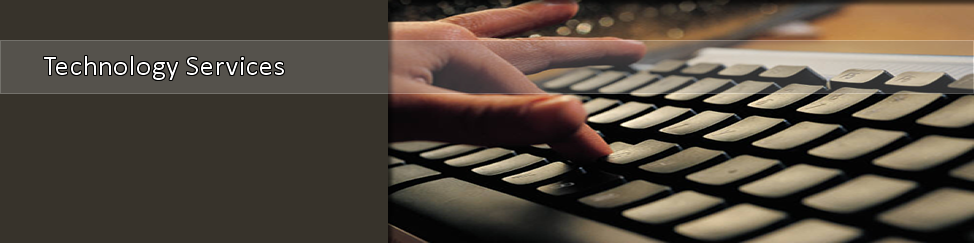How To Register for Classes
|
HAVING REGISTRATION PROBLEMS? |
1. Speak with an advisor first.
Be sure to touch base with an advisor before registering for classes to not only verify that you are track for your degree curriculum but that don't have any holds placed on your account to prevent you from registering.
2. Login to myTSU By now, you should have your login credentials from www.tnstate.edu/tnumber. Once you have your username and password navigate to www.tnstate.edu/mytsu or mytsu.tnstate.edu to log in to your student portal. If you need login assistance, contact the Help Desk at 615-963-7777.

3. Click on Banner Services.
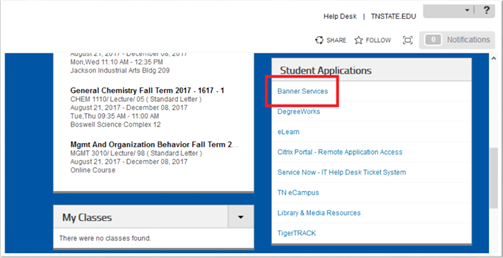
3. Click on Student.
You can click on the tab or the link.
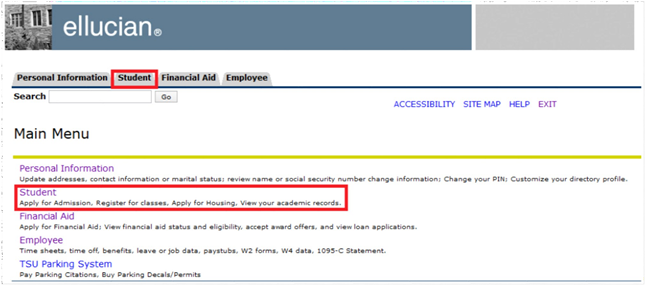
5. Click on Registration.
If you already have the CRNs (Class Registration Number), click Add or Drop Classes.
If you do not have the CRNs, click on Look Up Classes to search courses and add them to your registration.
Though the Schedule Planner is another option to register for classes, OTS does not suggest utilizing the Add or Drop Classes features; within Schedule Planner, you may not be able to see a description of possible registration errors and how to correct them.
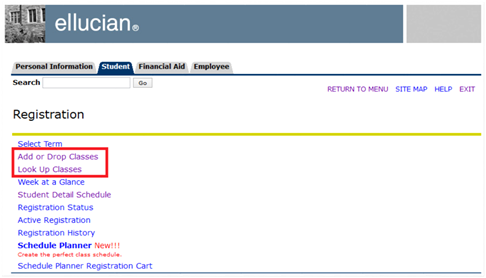
6. Input your CRNs in your classes worksheet and click Submit Changes.
If you are trying to register for a science lecture and lab, be sure to add both into the worksheet simultaneously or you may receive a co-requisite error.
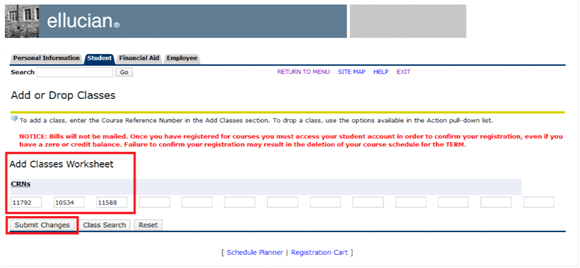
7. Success! All registered courses will appear as "Web Registered" under their status.
Pay attention to the status of registration add errors; this tells you how to resolve the issues.
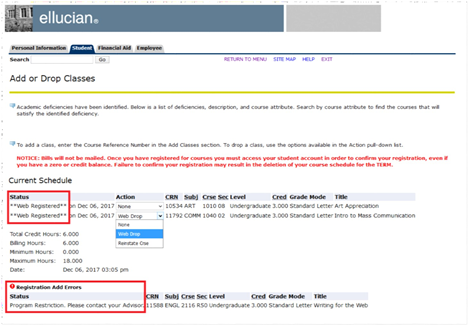
Registration Helpful Information
Visit Records Office website >>