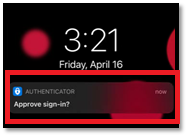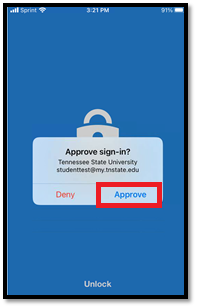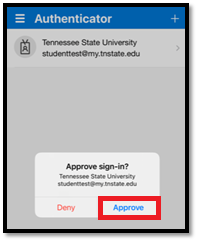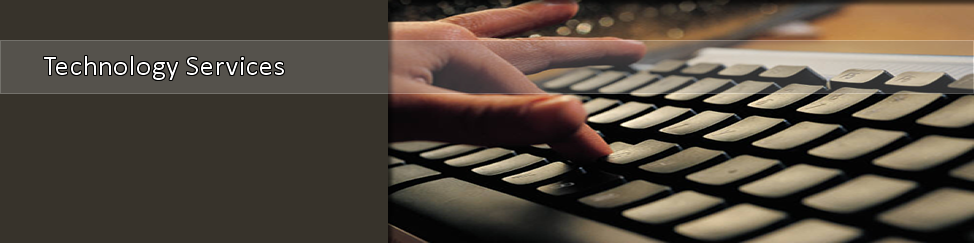Text or Verification Code Entry
For MFA Setup
REQUIRED: If you want to perform MFA via text or verification code, you must follow the instructions below and fulfill the following criteria:
- Have access to a computer with Internet connectivity.
- Have access to your mobile device with security passcode and/or facial recognition enabled.
- Ensure that your phone is updated with the latest device updates.
- You have ALREADY registered for MFA before.
- Know your MyTSU username and password. Contact the TSU IT Help Desk if you need your login info.
NOTICE for lost phone or previous phone: If you have lost your phone or no longer have your old phone with your MFA account already registered on the device, contact the Help Desk at 615-963-7777 to inform them that you need assistance with MFA Re-registration.
1. On your PC, open an Internet browser and go https://mytsu.tnstate.edu. Enter your MyTSU username and password then click Sign In on the TSU login portal (Pic 1). Another window will open (Pic 2) attempting to perform MFA with your mobile device. Click Use a different verification option.
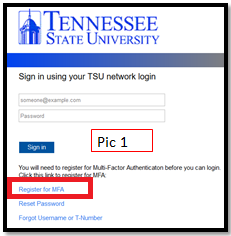
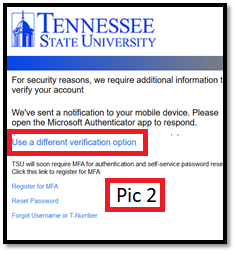
2. On your PC, another window will appear asking how do you want to verify your account. You can select to perform verification via text, verification code, or resend to your Microsoft Authenticator app. If you choose verification code, on your phone, open the Microsoft Authenticator app, select your account and you will see the code to enter.
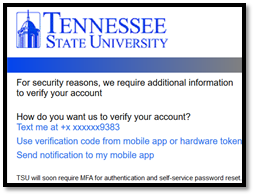
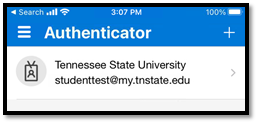
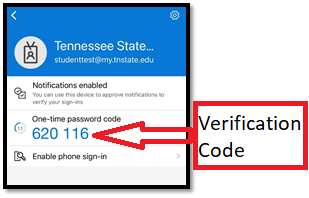
- MFA Authentication Process: Every time you are on or off campus or connected to the wireless network, please be mindful to have your phone available so that you can login to your MyTSU account and other TSU services. When you attempt to authenticate and successfully enter your MyTSU password, you will receive a Microsoft Authenticator notification (see below) on the home screen of your phone or within the MS Authenticator app. Click the notification and then click Approve. If you receive a notification to sign-in and it is NOT you, Click Deny. If you have any issues, please contact the Help Desk at 615-963-7777 or helpdesk@tnstate.edu.