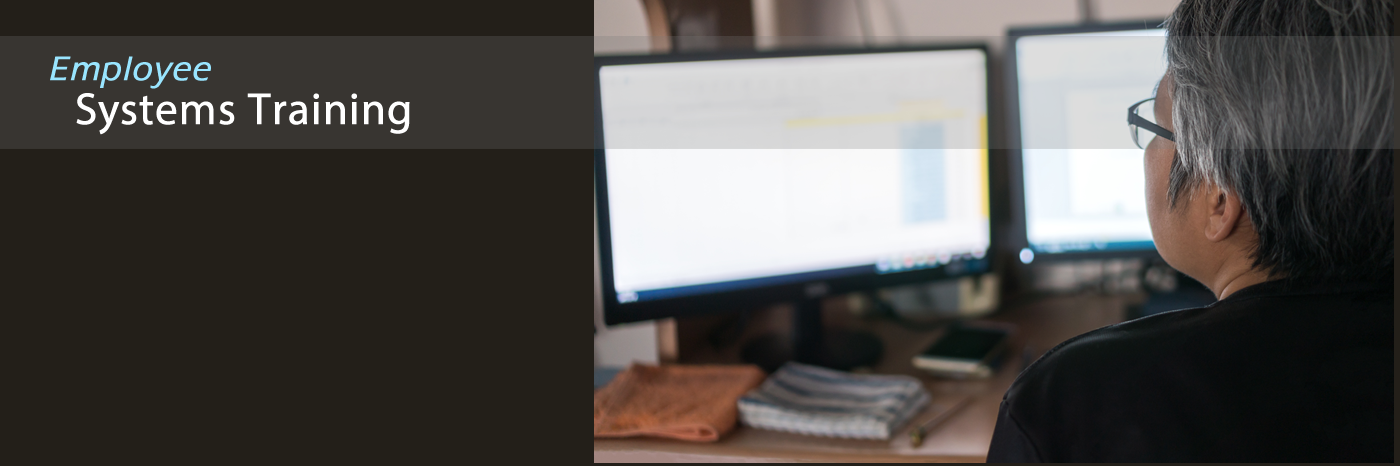Tiger Tech Tips
Employee Computing Tips
Contact a TSU employee
Did you know that employees may contact other employees quickly and easily using Microsoft Teams on their PC? You don’t have to use your TSU desk phone!
Just keep Microsoft Teams up on your computer all day…and you’re set. This way, whether that person is working from another location or is in their TSU office, you’ll be sure to get in touch. You can even leave voicemail!
Email - How to place an image on your email and make it clickable to a website
FIRST FIND THE IMAGE (JPG, PNG) ON YOUR PC
AND FOLLOW THESE STEPS:
- Right-click the image file (jpg, png file) on your PC and choose “Open with” …and choose “Firefox” or “Paint”.
- Re-size the image (if necessary)
- On your keyboard, while holding down the CTRL key, press the letter “a”. (Note: CTRL-A means Select All. Notice that your image is now highlighted)
- Right-click on top of the highlighted image and choose “Copy”
- On your email, right-click and choose “Paste”.
NOW MAKE THE IMAGE LINK TO A WEBSITE:
- On your email, right-click the image and choose “Link”
- In the “Address” field, enter the webpage that you want the image to link to (EX: https://www.yahoo.com). Then click “OK”.
To test it, send the email to yourself. When you receive the email, click on the image and see if it links to the website you set it up to link to. If it does not, follow the above instructions above again…because something must be incorrect.
Faculty: How to Schedule Courses
Mac Users - How to Use a Mac
Are you new to the Mac? Learn the fundamentals here -- Mac 101 >>
Password Reset (How to reset your own password)
Did you know that you can reset your own TSU network password?
Screenshot - How to screenshot a long webpage
Ever needed to copy the contents of a long web page? Here's how:
- Open Microsoft Edge browser on your PC
- Bring up the webpage that you want to copy
- Click the three-dots in the menu (upper right corner)
- Click “Web Capture.”
- Click “Capture full page.” This will select the scrolling-capture.
- You'll see buttons appear that allow you to markup the screen-capture. You can draw on and edit the image, save it, or copy so you can paste into an email…or instantly share it. You'll see these options near the top of the screen-capture.
Word - How to save a Word doc as a PDF
Open your Word document and follow these steps:
- Click “File” (upper left)
- Click “Save as”
- On the right-side, click the up-arrow and it will list folders, below, that are on your PC. Look at the list of folders and choose where you want to save your PDF, by double-clicking the folder and navigating to your preferred folder.
- Next, up at the top again….in the field where “Word Document” is mentioned, click the small down-arrow to choose a different file format. Choose “PDF”.
- On the right, click “Save”
- Your PDF will probably pop up in a browser window for you to view it. (You can just “X” out of that if you don’t want to look at it. Your PDF was saved in the place where you designated it to be saved.)
- So if you want to email your PDF to someone, navigate to the folder on your PC where you saved the PDF and copy it from there and paste it onto an email.
SYSTEMS
Argos reporting
Banner
CRM Recruit - How to use
Forms System (Dynamic Forms)