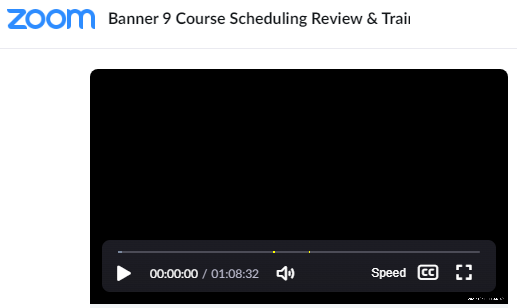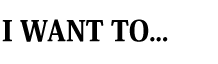- Home >
- Records & Registration
- > Records, Tennessee State University
Faculty Portal
Helpful Resources
Credit Hours Unit DefinitionOne hour of classroom or direct faculty instruction and a minimum of two hours of out of class student work each week for 15 weeks, or equivalent academic activities, to achieve the student learning outcomes for the credit hour. Laboratory and studio classes usually earn one credit for each two hours of attendance or equivalent for a semester unless otherwise indicated. Credit Hour ProceduresThe responsibility of ensuring that the credit hour requirements for time and student learning outcomes are met lies with the faculty member instructing the class and with the academic department chair. The student learning outcomes for a course must be the same regardless of whether the credit hour(s) is delivered in the traditional format or by equivalent academic activities. In situations where a credit hour(s) is offered in a non-traditional format and there is no class section offered in the traditional format, department chairs will consult with the instructor to ensure that credit hour(s) requirements are similar to the traditional format. This includes but is not limited to internships, independent studies, experiential learning activities, and online courses.
Scheduling Course Offerings in BannerDistance Education Instructions >> VIDEO - Advance the video below to time 8:30 to get to instructional material more quickly: INSTRUCTIONS How to add day and time to a course in Banner>> How to schedule a section of a course>> How to select Building and Room>> Banner Help and How ToFrequently-used Banner Screens for Advisors >> Using Self-Service Banner (SSB) - Faculty & Advisors >>
|
Activity Reporting
- Visit myTSU
- Click: Banner Services ==> Self Service Main Menu ==> Faculty & Advisor Self Service
- Select the
current
term and click Submit.
- The
“Select a CRN”
screen will appear. Select the CRN for your course to report student participation/attendance.
- The Attendance Reporting Screen will appear with all students enrolled in the CRN that you selected.
- Under the “Attendance” column, you will see a “Not Reported” with a drop-down box. Use the dropdown to select the appropriate letter:
- Enter an “N” for everyone who has not attend class.
- Enter a "Y" for everyone who has attended class.
- Click the “Submit” button at the bottom of the screen which will automatically populate the Attendance Confirm Date.
NOTE: Each time you make a change on this screen, you must click “Submit” to confirm the transactions.