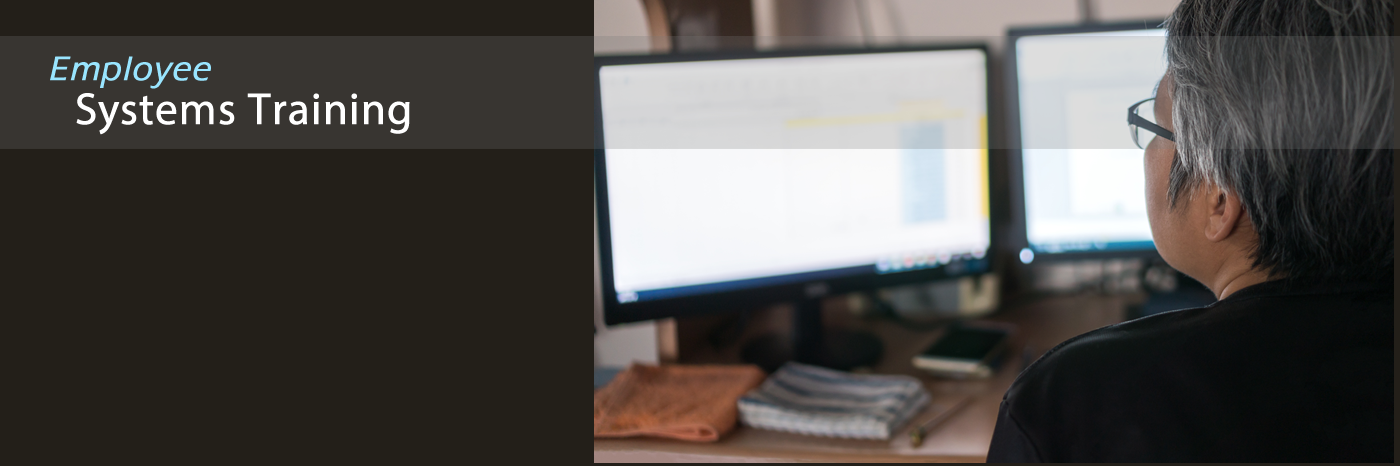Dynamic Forms Resources
For TSU Department Use
How to Submit a FormBe aware of this when submitting forms! >> View all forms you've ever submitted...or that involved you>>
How to Approve a FormManagers: How to Approve a Form (video)
Login Problems? |

Access
|
How to Alter the Data on a Form, as the Form Requestor (Initial Form Submitter)
If the form has already progressed beyond you, the Form Requestor in the workflow: then you’ll have to ask whoever currently has the form to return it to you, the Form Requestor. Then you can make alterations to the data on the form.
If you, the Form Requestor, still have the form in your possession (haven't yet submitted it), then it should be in your Drafts folder. Click "My Forms" (upper right) to find your Drafts.
TSU Dept: How to Process Submitted Forms
INITIAL SETUP:
- Ensure your Dynamic Forms emails are correctly routing in Outlook>>
-
Setup your environment in DF for greater readablity and use (video)
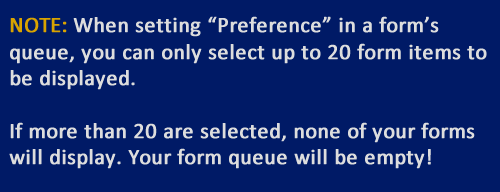
How To
-
Delete a form
There are 2 ways to delete a form:
- IF THE FORM IS NOT YET SUBMITTED
If a Form Requestor (form initiator) saves the form as a draft, they can delete it prior to submitting it.
- IF THE FORM IS ALREADY SUBMITTED
Whoever the form is sitting with currently in the workflow must:
-
-
- return the form to the Form Requestor.
-
The Form Requestor must then:
-
-
- click the link on the email that they received to open the form
- make a change to the form in order to make it be a Draft (put a number on the end of the person’s lastname or something…or put “BEING DELETED” in the Special Conditions field.
- Click the “Save Progress” button at the bottom of the form to save it as a Draft. (NOTE: It MUST be saved as a Draft in order to be able to delete it.)
- Visit the DF portal .
- Click “My Form Drafts” and delete the form there via the Action button.
-
- IF THE FORM IS NOT YET SUBMITTED
- Process Appointment Contracts & Supplemental Forms
- Process incoming form (video)
- Re-route a form (video)
- Search for a particular person...to see all of their forms (video)
How to Administrate Forms (for offices that own forms and deal with forms' users)
How to administrate forms (must be logged into Dynamic Forms to see these instructions)
Re-route a form >> (video)
Departmental personnel can't edit the submitted form
On the form, maybe they serve many roles on the form, such as these 3 roles for example:
-
- Form Requestor
- Project Supervisor
- Department Head
So the only one of the roles on the form that will be able to edit the form (IE. upload a new document to it or make other edits) is the “Requestor” role. So if the form gets returned to the employee as “Department Head” or to them as “Project Supervisor”….they will not be able to make edits to the form. They will have to “return it for revisions” to the Requestor (which also happens to be themself!). Once it is returned to the Requestor, they will be able to make edits, including deleting or adding file uploads (attachments) to it.
Login Problems
|
|
FOR THOSE UNABLE TO LOGIN1. DF has two ways to login:
So you always have to keep that in mind. And you have to ask, “Hmmm, which way were they supposed to login?” 2. Next, send them here person who is having difficulty logging in or viewing their form to this siteSend the person who is having difficulty logging in or difficulty viewing their form to these instructions. |
Other Issues