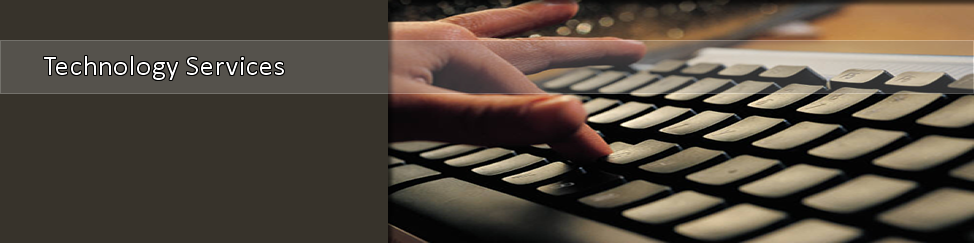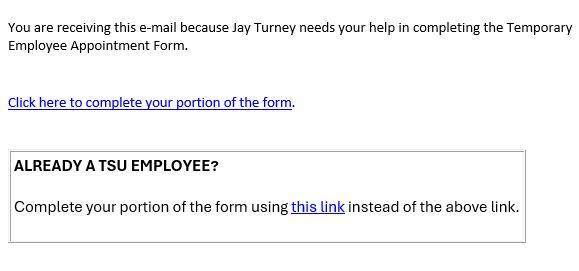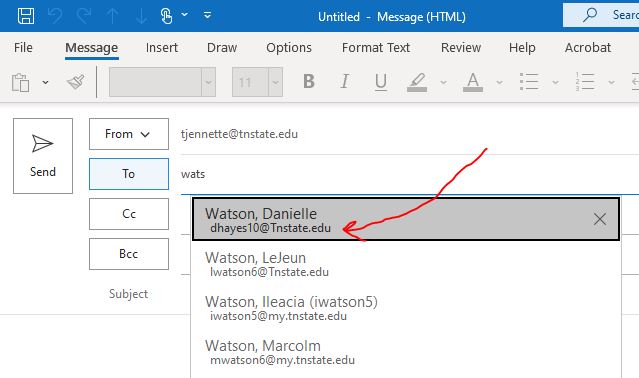Dynamic Forms
Helping You With Your Issue
For Employees - Can't Login to Sign a Form?STEPS TO TAKE -- NOTE: it's VERY IMPORTANT to do the following steps in the order they appear. FIRST, Are you receiving this message below? If so, submit a tech-ticket here , and paste the following into the ticket:
"Email Administrator: please investigate my Active Directory settings. Something is not right. I used my TSU email and password to login to Dynamic Forms, but it won't let me login. Email Administrator: Please forward to OTS Applications Group after doing your check so that OTS-Applications Group can check to confirm that the DF user account is set as activated."
SECOND, are you clicking the correct link on the email you received? See below, if you're an employee, you must click the 2nd link (this only applies if the email you received has a 2nd link on it, of course).
THIRD, check to see what your email address really shows as in Outlook. To do this check, start a new email in Outlook and type your name into the TO field & see what email appears under your name (as this image below illustrates).
In Outlook, if your email is a student email (student emails have "my" in the email address. EX: jwatson@my.tnstate.edu), but you are an employee, immediately issue a tech support ticket here , asking them to update your email address to be an employee email address in the TSU email system. Wait to hear back from the Tech Ticket...then try to login again. If it still fails, follow the instructions on this same page again from top down because you must do them in order. FOURTH, If you have changed your TSU password recently, you may need to reboot your computer, because the forms system uses that login and it may need to re-sync. Reboot and then try again. If it still fails on login, go through the remainder of these instructions below. FIFTH, ask the person who completed the form what email address is showing on the form for you. And if it is your old TSU email address. or your student email address, a personal email address, or an incorrect/misspelled email address, ask the person who completed the form for you to:
If it's helpful for you, you can click here to send an email to the person. IF YOUR EMAIL ADDRESS IS CORRECT ON THE FORM (IE. IS NOT A STUDENT EMAIL ADDRESS AND NOT A PERSONAL EMAIL ADDRESS), PROCEED -- FOR LOGGING IN, DO NOT ENTER YOUR EMAIL ADDRESS! IF YOU'RE STILL HAVING ISSUES, DO THIS:
NO, I'M STILL UNABLE TO LOGIN & SIGN THE FORM:
YES, I WAS ABLE TO LOGIN, BUT NO FORMS ARE SHOWING
If it is showing your TSU employee email address, click
here
to email hr@tnstate.edu and state: If it is showing an email address other than your employee address at TSU, submit a Tech Ticket here and paste this into the ticket, being sure to fill in the blanks: I am an employee at the university and I was able to login to Dynamic Forms, but it has my email address in my DF account as ______________ instead of my current employee email address which is _______________" |
For Employees - Able to Login, but CANNOT View or Sign FormFIRST, ask the person who completed the form what email address is showing on the form for you. And if it is your old TSU email address. your student email address, your personal (non-TSU) email address, or an incorrect/misspelled email address, ask the person to issue a totally new form, using your CORRECT/CURRENT TSU employee email address. SECOND, if the Form Requestor confirmed that they inputted your current TSU email address onto the form, do the following -- 1. Click this link ...and login directly to Dynamic Forms with your TSU email address. 2. Once in Dynamic Forms, click the person icon (upper right), choose "Update Profile" and see what email address is showing for you. (If you're on a small device, you'll have to click the Menu button first...in order to see the person icon.) If it is your STUDENT email address, do these things: a) click here to email hr@tnstate.edu and state, "HR: please alter my email address in Banner to be my employee email." b) submit a tech-ticket here stating, "Email Administrator: Please set my preferred email address in Active Directory to be my employee address. And please let me know when it's completed because my HR form is waiting on this fix." c) do not proceed further in these instructions. Just wait for OTS (TSU IT dept) to inform you (via email for the ticket you logged) that your email has been updated. After IT has updated it, you will be able to login to the Forms system and sign your form. If it is your EMPLOYEE email address, do these things: 1. Click "My Forms" and choose "Forms I need to sign". 2. Do you see your form listed? If yes, click "Action" and "Complete Form". If no, If you did the process above and still cannot see or sign/process your form, contact issue a Tech Work Ticket here , stating "I am able to login to Dynamic Forms with email address ________________, but I cannot see my _________________ Form." (being sure to mention the email address that the system shows you logged in as and what form you are dealing with) If it is your PERSONAL email address, open a different internet browser (IE. If you were using Chrome, use Firefox or Microsoft Edge instead). And start with step 1 in this section again...but be sure to NOT use your personal email address when logging in...but instead use your TSU email address. |
How to Process/Sign Forms
LOGIN TO DYNAMIC FORMS THIS WAY:
Click “Access” at the top of the TSU website.
On the webpage that appears, find Dynamic Forms and click the button…and login to Dynamic Forms.
*NOTE: If you’re having issues logging in, perform the appropriate steps listed here .
ONCE YOU’RE LOGGED INTO DYNAMIC FORMS, do this:
Click “My Forms”
Click “Forms I need to sign” to see any forms that need your attention.
The forms waiting on your attention are the forms with the status of "Incomplete".
Click the column name "Status" to sort the forms by Status....so that you may see all forms with a status of "Incomplete".
IF YOU HAVE FORMS DISPLAYING WITH A STATUS OF "INCOMPLETE", do this:
For each form that is listed as "Incomplete", click “Action” and choose “Complete Form”
(You will either be signing to approve the form or returning it for revision. If approving, be sure to SUBMIT it after you sign it.)
By the way, once you've processed all forms, in your Outlook Inbox, you can delete all emails that have come from hr@tnstate.edu that were asking for you to sign a Dynamic Form.
IF YOU DO NOT SEE FORMS, BUT BELIEVE THAT YOU SHOULD BE SEEING FORMS:
Follow the steps in the section "YES I WAS ABLE TO LOGIN, BUT NO FORMS ARE SHOWING" on
this page
.
How to Check Who or What is Delaying a Form
LOGIN TO DYNAMIC FORMS THIS WAY:
Click “Access” at the top of the TSU website.
On the webpage that appears, find the Dynamic Forms button and click it...and login to Dynamic Forms.
*NOTE: If you’re having issues logging in, perform the steps listed here in the section “STILL NOT ABLE TO LOGIN”.
ONCE YOU’RE LOGGED INTO DYNAMIC FORMS, do this:
Click “My Forms”
Click “Forms Awaiting Other Signatures” to see what forms are present.
For each form displayed, click the PDF icon beside the form...and scroll to the very bottom of the form to see the signature order which looks similar to this below and follow the instructions further below:
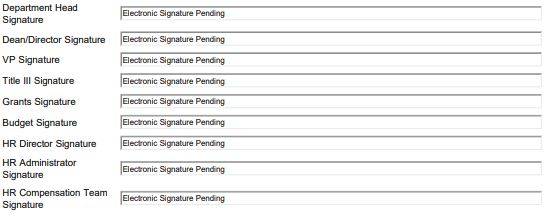
In the signature order, see whose signature the form is waiting on next. Then, scroll upward on the form and see if that person's email address was entered correctly by the form initiator.
If the email address IS NOT correct, that means that the Dept personnel entered it incorrectly.
Click here to contact hr@tnstate.edu, and state "Please correct the email address on the form ______________________ for person _____________________". (fill in the blanks with the form name and person's name)
If the email address IS correct, note that Dynamic Forms is sending that person an email EVERY DAY to that email address asking them to process the form. But maybe you should TOO! Email them and ask them to follow these instructions . And also ask them to do the additional item below:
Ask the person to restart his/her computer, so that an Outlook-setting will take effect…which will ensure that no other emails from Dynamic Forms land in his/her Junk Email folder. THIS IS VERY IMPORTANT…so that the person properly and timely processes important personnel forms.
My Name is Incorrect on the Signature Box
The electronic signature service on the form uses the first and last name values tied to TSU's SSO System. Since your name is incorrect, log a ticket here , And state this on the ticket:
OTS Systems Group: My name is incorrect on the signature service on forms in the Dynamic Forms system. Please alter my name to be _______________ instead of _____________ in the SSO system. Thank you.
After your tech ticket is completed, the next time you log into Dynamic Forms, your name should be correct on the signature box.
In the meantime, just sign the form using the name that it shows...in order to process your form through.
***And please DO NOT contact HR with this problem. This is not an HR problem. Just log the ticket as instructed above.
How to Alter the Data on a Form (if you are the Form Requestor, initial submitter of form)
If the form has already progressed beyond you (and you are the Form Requestor): then you will have to ask whoever currently has the form to return it to you, the Form Requestor. Then you can make alterations to the data on the form.
If they need instructions, here is how to return a form.
If you, the Form Requestor, still have the form in your possession (haven't yet submitted it), then it should be in your Drafts folder. Click "My Forms" (upper right) to find your Drafts.
How to Return a Form
Open the form so that you are looking at it.
HERE ARE WAYS YOU CAN OPEN THE FORM:
1) Click the link on the email that was sent to you about the form.
OR
2) Visit www.tnstate.edu/dynamicforms to open Dynamic Forms. Then do these steps:
- click "My Forms" (upper right)
- click "Forms I need to sign"
- In the SEARCH field search for the person's lastname who the form is for.
- On the line of the appropriate form, click "Action" and "Complete Form".
- Scroll down to the very bottom of the form and click "Return for Revision".
- Click the "TO:" box and choose the correct person to send the form back to.
- Enter a Subject like "Returning this form"
- Enter into the body of the email specific information...so that the person will know why you are returning the form...such as "Please alter the PO#."
- Click "Return this form for revision".
How to Delete a Form
|
There are 2 ways for a Form Requestor to delete a form:
Whoever the form is sitting with currently in the workflow must:
The Form Requestor must then:
|
Dynamic Forms is just spinning and spinning (not working)
Your browser is probably overloaded/stuck.
- So best would be to shut down all windows of your browser and close it. Then re-open it.
- But better would be to restart your entire PC so that all your programs can kill hanging processes and refresh the memory of the PC.
- But quickest, to get the form processed, is to bring up Dynamic Forms in another browser (IE. if it's Chrome that is stuck, open Edge and use it instead). Just visit the Access page and enter Dynamic Forms via the button on that page. FYI: Your other browser may continue to be stuck until you re-start your PC.