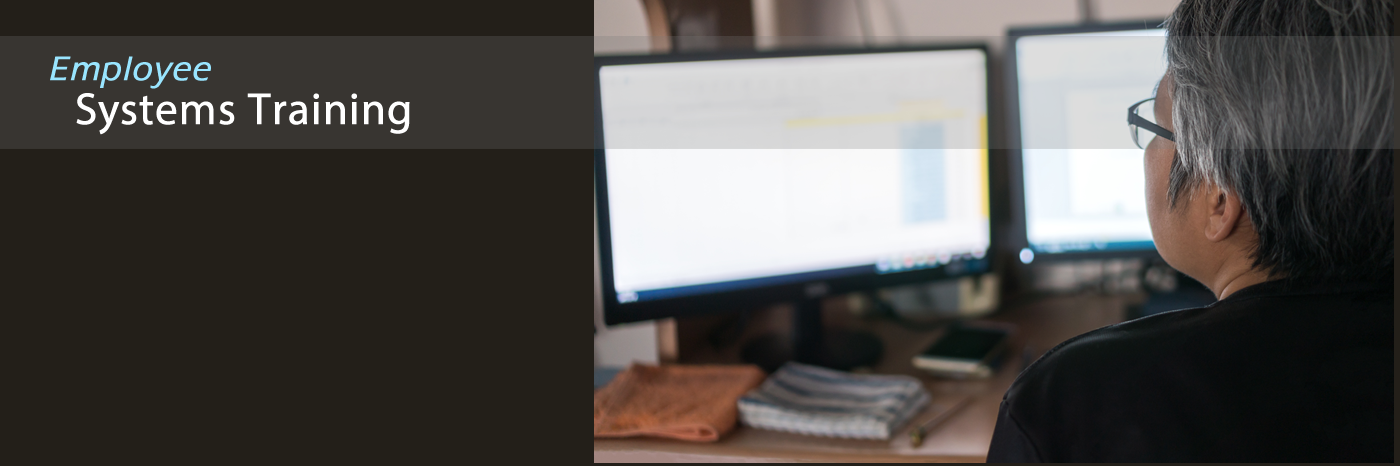Office Portal
For Employees in OTS Applications Group
How To
Dynamic Forms
HOW TO ADD USER WHO PROCESSES FORMS: Any employees who will actually be processing forms must be added to the Tennessee State University tenant by 1) going to User Admin, 2) click "Add user to your tenant" and 3) search for that user and click "Manage" to add their admin permissions. Users who just initiate forms or sign forms will not have to be added.
HOW TO MAKE FORM SSO-ACCESSIBLE:
Place this prefix (orange part) on the front of any form's URL:
https://federation.ngwebsolutions.com/sp/startSSO.ping?PartnerIdpId=https://sts.windows.net/7c539505-f129-46ae-a6cf-ecaf413b8b0d/&SpSessionAuthnAdapterId=tnstateDF&TargetResource=https://dynamicforms.ngwebsolutions.com
Records Office - Restart Transcript Printing (on App Group's server)
Process ESAs in Dynamic Forms
LOGIN to Dynamic Forms
FIRST, RUN A REPORT TO SEE WHICH GROUPS THE USER BELONGS TO:
- Click "Admin"
- Click "Reports"
- Search for "User Group Report with Usernames"...and run that report.
- Sort the report by Username by click the Column Name, "Username". Then look through that column for the username you are looking for.
- If you find it, take note of which "Group(s)" it's a part of. But be sure to note if it is multiple groups.
If they don't belong to any Group, you're done.
Let's say, for this example that they were a part of the Group: "Records Office".
NEXT, REMOVE THE USER FROM THE GROUP(S):
- Click "Admin" in the top navigation of Dynamic Forms, and choose "User Group Admin".
- Find the Group that you are looking for. In our example, "Records Office". Click "Action" and choose "Edit".
- Remove the person from the group by using the "Action" button & "Remove User".
Search for Occurrence of Email Address in Entire DF System
To do a full-fledged search in the entire DF system for a particular email address, you should run these 5 reports:
Form Templates and Admin Notification Addresses (by Org)
Form Template Participants (hard-coded)
Form Templates using User Groups
Form Templates with Multiple Users
Participant Designation Report (hard-coded)
Users in DF
Dynamic Forms is set up where your User Admin page will only display the accounts of users who've had DF admin permissions added to their account. You would not have full access to view account details of any standard user (i.e., students, or anyone who does NOT have admin permissions). For any information on those "standard" accounts, please contact our Support team (support@ngwebsolutions.com) and provide the user's email address and the details of the request.
Locking of User Accounts
Dynamic Forms "manual" accounts are locked out after multiple failed attempts to log in. If that happens, the account stays locked until someone at Next Gen manually unlocks the account.