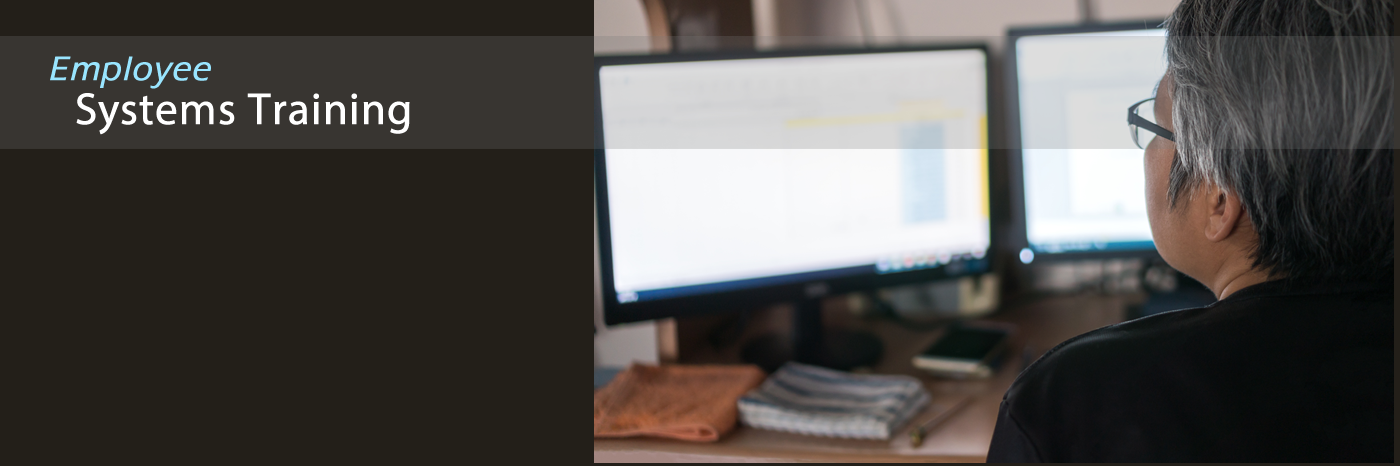Qualtrics Training
Helpful Tips
Qualtrics is TSU's form and survey system. Employees may create online forms and surveys in Qualtrics.
***ALWAYS remember to use your Department's email address for logging into Qualtrics! Because if you use your own email address & password, if you should leave the university, the department wouldn't be able to access any of their forms!
Get More Familiar with Qualtrics
Participate in FREE training (10 minutes) >>
How to build a new form/survey...how to distribute....how to see responses >>
(requires a Qualtrics account/login; If you don't yet have one, you may set up one here.)
Participate in PAY-FOR training >>
How to Edit a Survey/Form
LOGIN TO QUALTRICS
Click “Access” button at top of TSU website & find Qualtrics button on the page to bring up Qualtrics login page.
(notice that if you’ve forgotten your password, there is an option to RESET it)
On the left-hand panel, click the form/survey that you want to edit...and it will appear on the right.
OR
Click "Create New Project" to create a new form/survey.
TO CHANGE TEXT:
Simply click each question and change any text that you need to change. Or click the question and alters its settings on the left. Qualtrics auto-saves everything….so no need to click a “SAVE” button.
Qualtrics Help
Qualtrics has excellent help online – Qualtrics HELP>>
How to Add An Additional Employee to Receive the Emails Each Time a Form is Submitted
Login to Qualtrics: http://www.tnstate.edu/qualtrics
(If you don’t know your password, click “Forgot my password” & let it email you & reset it.)
- Up in the top menu, click “Workflows”
- In the listing, click “Email TSU Employees”
- Click “Send an email”
- Being sure to not change any of the other fields, in the first field for “To:”. After the existing email address(es), put a comma and then type the new person's email address. (Be sure not to put a comma behind it…because you first want to test it out to see if you & the new person both receive an email when you test the form again.)
- Go & test your form to ensure that what you setup is working.
How to View Form Submissions
Login here: http://www.tnstate.edu/qualtrics
(If you don’t know your password, click “Forgot my password” and let it email you to reset it.)
After you login:
- On the left-hand side, find the online form you are interested in...and click it.
- Up in the top menu, click “Data & Analysis”.
- On the right, click “Export & Import”…and choose “Export” in the dropdown.
- At the top, click “Excel”
- Then click the “Download” button
- After it finishes processing, click “Download” to download it to your PC’s “Downloads” folder.
- Then, go to the Downloads folder on your PC and open the file it placed there.
- When you open the Excel spreadsheet, you’ll want to scroll down to see all the submissions. And notice that since this is a spreadsheet, you can sort applicants by last name….or by the date they submitted their application, etc.
Other Helps
TO CHANGE FORM ELEMENTS, ETC.
View instructions>>
Then, after making changes to your form, outside of Qualtrics, go to where your LIVE form/survey is…and pull it up in a browser….refresh your browser….and see if your changes are evident on the form.
EDIT CONFIRMATION (Thank you) MESSAGE FOR WHEN PERSON SUBMITS FORM
- Click icon on far left for “Survey options”
- Click “Post-Survey”
- Click “Send a thank you email”. Choose a different message…or make a new one.
EDIT EMAIL THAT IS SENT TO FORM SUBMITTER
- Click icon on far left for “Survey options”
- Click “Post-Survey”
- Click “Manage email triggers”.
- Click “Edit triggers”
- Click the trigger you want to alter
- Do your editing, being sure to save
EDIT EMAIL THAT IS SENT TO TSU DEPARTMENT
Click “Workflows” in top menu
Do you see a workflow listed?
IF SO , click it (click the actual Workflow name) to go into it to look at it. Click “Send an email”…and see what email address is in the “TO” field. You generally want that to be a group email address (like benefits@tnstate.edu in your case) rather than an individual’s email address. And set it up to be similar to this with all the other fields –
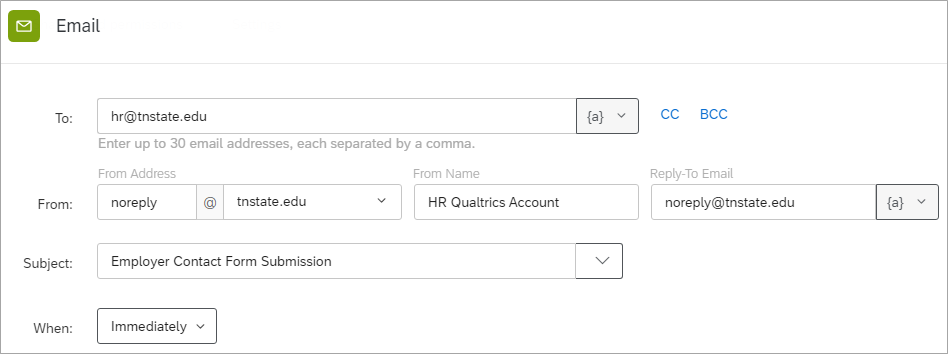
IF NOT, then you’ll want to set one up. Qualtrics changed how they handle email notifications. I learned that the hard way…b/c I rely on Qualtrics forms for my daily work as well.
Just follow their clear instructions here to add a new workflow (being sure to skip step# 4):
https://www.qualtrics.com/support/survey-platform/actions-module/email-task/.
EDIT LOOK & FEEL
Click icon (paint-roller) on far left for “Look and feel”. Choose to alter the various items you want to alter.
HOW TO EXPORT FORM SUBMISSIONS (DATA)
Transfer Ownership of Form/Survey
If you are the Owner of a TSU Qualtrics survey or form and wish to transfer ownership to another UofM Qualtrics account, you must contact TSU Institutional Research (who are administrators of the TSU Qualtrics system) at ir@tnstate.edu .
Qualtrics Support & How-to
How to edit a link on a survey — View video>>
Qualtrics has tons of excellent online help — View help>>