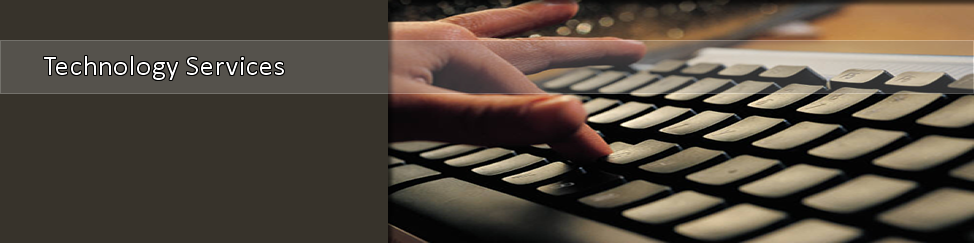MFA Registration for YubiKey
Required: In order to complete the OneLogin Multi-Factor registration process for using a YubiKey, you must fulfill the following criteria:
- You do not own/use an iPhone, Android smart phone or any smart phone.
- You have confirmed with the IT Helpdesk that you qualify to receive a YubiKey.
- Currently have the YubiKey in your possession and understand the YubiKey works ONLY on devices with a USB port.
- Know your MyTSU username and password. Contact the IT Helpdesk if you need login info.
1. On your PC, open an Internet browser and go to https://tnstate.edu.onelogin.com and login with your myTSU username and password.
2. After successfully logging in, you will arrive at your OneLogin homepage. In the top-right corner, click on your name and select Profile.
3. On your profile page, you will see the 2-Factor Authentication section below your name and ribbon of options. To the far right, click the plus button to add a device (circled in red below).
4. The add 2-Factor Method window will appear with a QR code (see screenshot below). Click the dropdown option for Choose Vendor and select YubiKey.
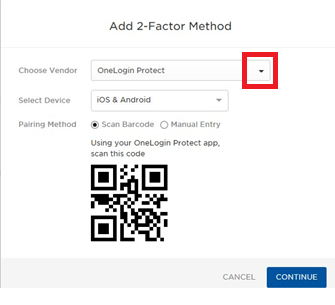
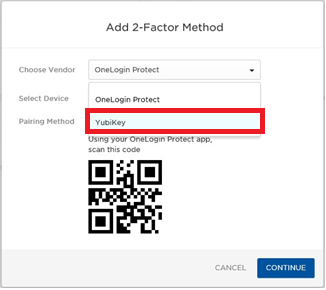
5. You will be directed to the following screen below (Pic 1). Insert your YubiKey into the USB port of the device that you are trying to access your MyTSU or other TSU services. Once inserted, press the YubiKey button (Pic 3). The YubiKey will rapidly insert a long code for your YubiKey ID.
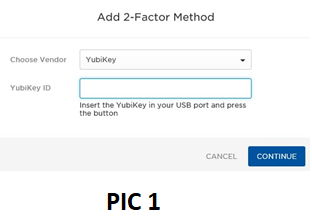
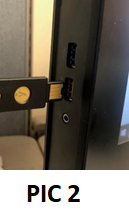
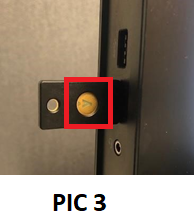
7. Success! You have officially registered your YubiKey device and myTSU account for multi-factor authentication. Your MFA method will be applied to your profile and you can close the window on your computer. Keep your YubiKey safe and close by at all times. If you ever lose your YubiKey, please contact the TSU IT Helpdesk immediately. You can now close your Internet browser.
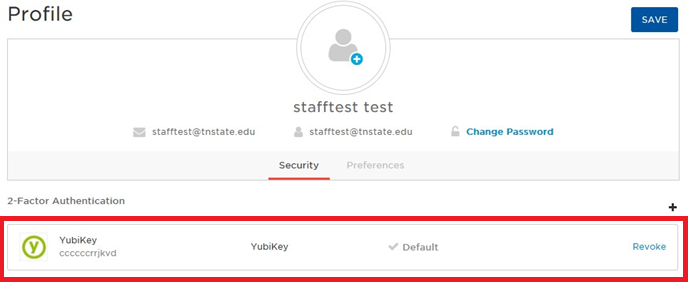
MFA Authentication Process: Every time you are off campus or connected to the wireless network on campus, please be mindful to have your YubiKey available so that you can login to your MyTSU account and other TSU services. When you attempt to authenticate and successfully enter your MyTSU password, you will see the YubiKey insertion window on your PC. Click once in the YubiKey window so that you know the code will be entered when you insert the YubiKey. Insert the YubiKey and press the button. Once successful, you will have access to your resources. Reminder to please contact the IT Helpdesk immediately if you lose your YubiKey.
If you have any issues please contact the IT Helpdesk at 615-963-7777 or helpdesk@tnstate.edu.