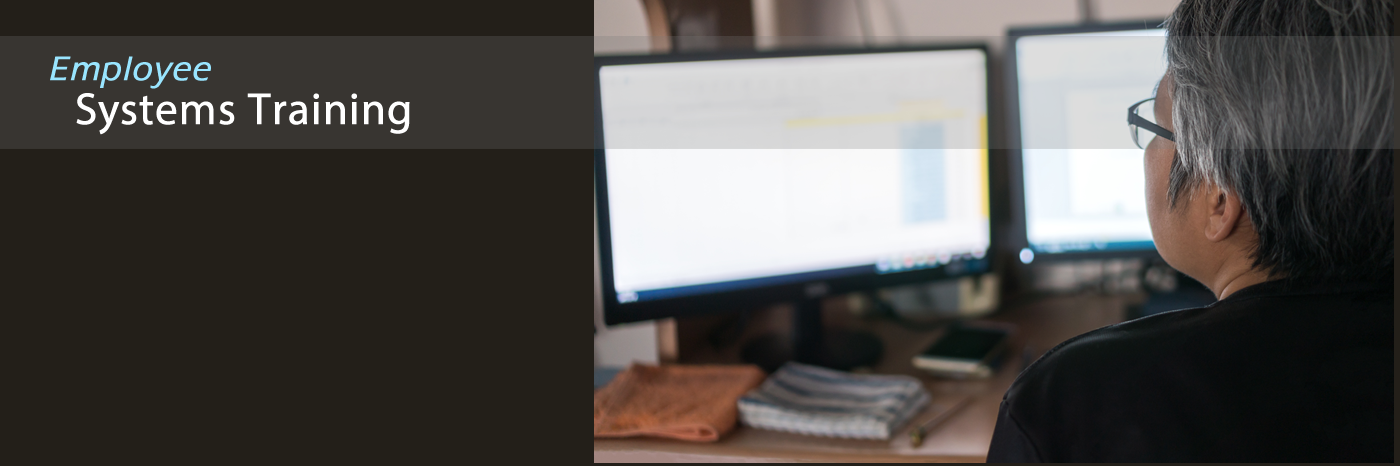Tiger Tips
Employee Computing Tips
How to reset your own password
Did you know that you can reset your own TSU network password?
Need to contact a TSU employee, but not sure if they are on campus or working from home?
Did you know that employees may contact other employees quickly and easily using Microsoft Teams on their PC? You don’t have to use your phone!
Just keep Microsoft Teams up on your computer all day…and you’re set. This way, whether that person is working from home or is in their TSU office, you’ll be sure to get in touch. You can even leave voicemail!
Want to make an image on your email clickable to a web page?
- First, find the image on your PC that you are going to insert into your email.
- Right-click the image file (JPG, PNG, etc) on your PC and choose “Open with” …and choose “Firefox”.
- On your keyboard, hold down the CTRL key (lower left of keyboard) and press the letter “a” on your keyboard. (This action is called CTRL-A, and it simply means to Select All)
- Now, your image should be selected/highlighted. Right-click the image and choose "Copy".
- Go to Outlook (your email software) and create a new email.
- In the body of the email, right-click and choose "Paste". You will see your image now on the email.
NOW, MAKE THE IMAGE TO BE CLICKABLE TO A WEBSITE -- - So...where do you want the image to link to? Go and get the URL/link of the website that you want the image to link to. Copy the link of the website.
- Go back to the new email you just started. And right-click the image you pasted into the email & choose "Link"
- In the "Address" field, right-click and choose "paste"....to paste the link. And then click "OK".
Voila! You have made your image clickable to a web page. :-)