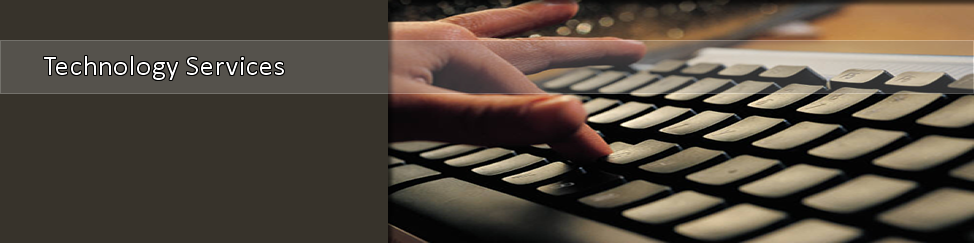Remote Access (Citrix) Instructions on iPad or Android
Note: For home use or use offline outside of the TSU campus network.
Remote Access (Citrix) Instructions for PC or Macbook
1. Navigate to "Citrix Workspace". If it's not installed, you will have to download it from your device app store. Apple devices= App Store. Android devices= Play Store.
2. Click "Get Started".
3. Enter store url: citrix.tnstate.edu. Then select Continue.
4. Sign in with "tnstate\" then your TSU username and password.
5. Click the plus (+) sign to add applications. Then add add the desired applications as needed that will be saved to your Workspace dashboard.
6. Launch the desired application and sign in with your TSU credentials. (Example: jmith1)
Note: To access the on-screen keyboard, click the downward arrow.