- Home >
- Banner System
- > How To Submit a SNOW Ticket (Service Now)
How To Submit a Tech Help Ticket
For Students & Employees
What is SNOW?
SNOW (Service Now) is the Online Tech Help Ticket System that all employees of Tennessee State University can access. Use SNOW to request desktop support request reports or any other service offered by the IT Department (OTS). If you have an urgent issue, please call the Help Desk directly at 615-963-7777.
| How to Submit a Tech Work Request (see below)
How to Submit a Tech Help Ticket in SNOW
How do I access SNOW?
All employees can access SNOW by opening an Internet browser such as Google Chrome and go to Submit Tech Ticket.
What is my user name and password?
You will sign in using your TSU email address and password.
Enter your TSU email address and password. Then click on Login.
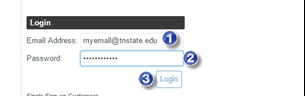
Working in SNOW
The homepage will open when you log into SNOW.
1. Navigation Menu - located on the left side of the screen. It displays the modules that are available to you.
2. My Active Tickets - this area will display any active tickets that you may have and is used to open an active ticket to view the details.
3. Logout Link and Actions- select the Logout link when you have finished working in SNOW and use the Actions link to access features such as printing a ticket or accessing help.
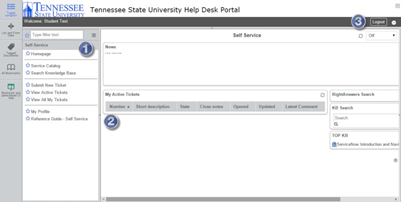
Submitting a New Ticket
1. Click the Submit New Ticket link located in the Navigation menu.
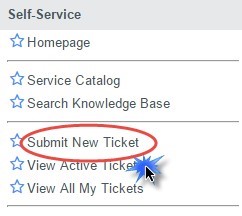
2. The ticket window will open. Some fields will automatically populate. Anything with a red asterisk * is a required field.
3. Fill in the required fields.
4. Click Create Ticket.
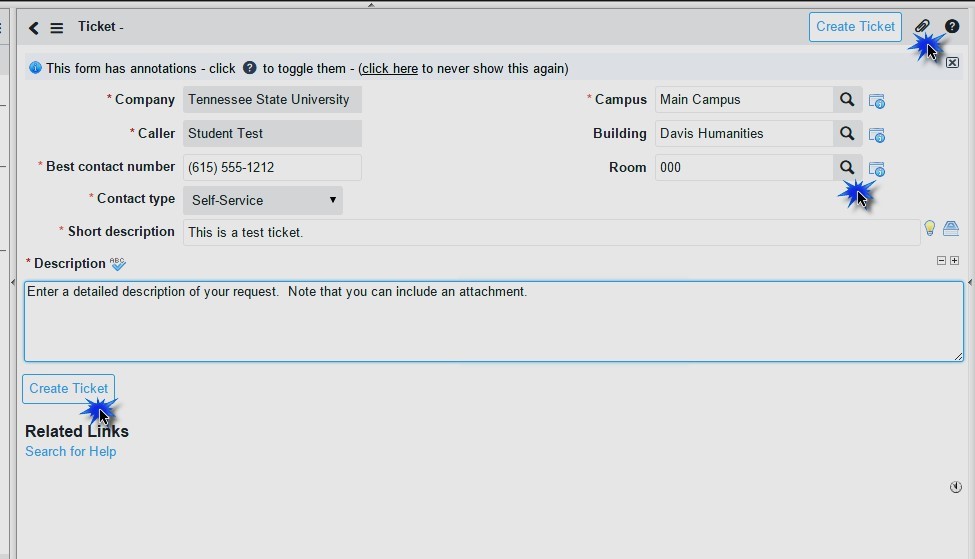
Helpful Hints
1. Use the search icon to display the list of values for that field.

2. Add an attachment by select the Attach icon.
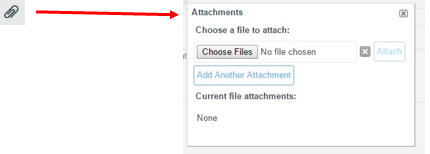
Viewing Your Ticket
After you submit your ticket, you will be able to view it from your Home Page.

1. Click on the Ticket Number.
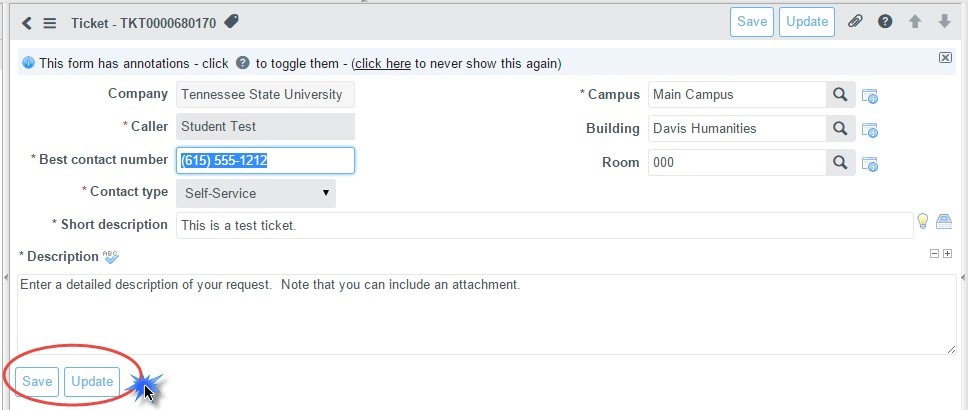
2. View your ticket details.
3. Click Save or Update when finished.


