- Home >
- Banner System
- > Banner 9 Quick Reference
Banner 9 Quick Reference
Navigate to Banner 9 DEVL: https://bannerdevl.tnstate.edu/applicationNavigator
Use your Active Directory username and password - the same credentials that you use to login to your computer. Do not use your Banner username and password.
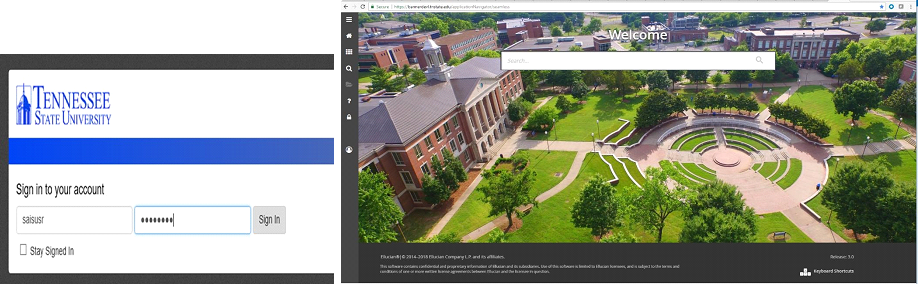
1. Page Access
Menu icon: View menus like MyBanner and Banner Self-Service applications.
Search icon: Enter a keyword(s), partial page name or seven-letter code.
2. Basic Navigation
You can view the person that is loged in, Sign Out and Help (question mark) icons. The Help icon is only active when a page is open.
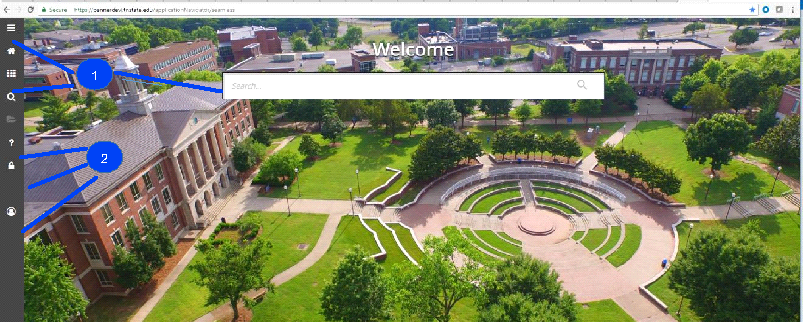
3. Keyboard Shortcuts
Application Navigator has a set of keyboard shortcuts, which you can review by clicking on Keyboard Shortcuts in the bottom right corner of the page.
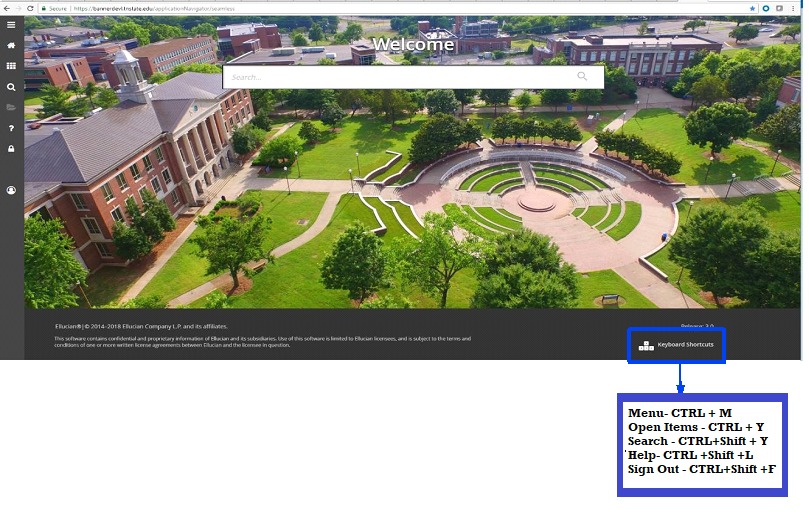
4. Direct Access
As on Banner 8's Main Menu, you can use Direct Access to any Banner 9 Admin Page by simply typing the 7 character page into the Search box (the 7 character names are the same in Banner 9 as they are in Banner 8).
- As you start typing the 7 character name, the search feature automatically lists Admin pages that match the letter you are typing. You can complete the full name or use your mouse to select from the suggestions list that appears.
- The search field box is not case-sensitive..
- The folder icon on the left will track the different pages you visit. You can revisit a previous page by clicking on the folder icon, then clicking on the page name in the list.
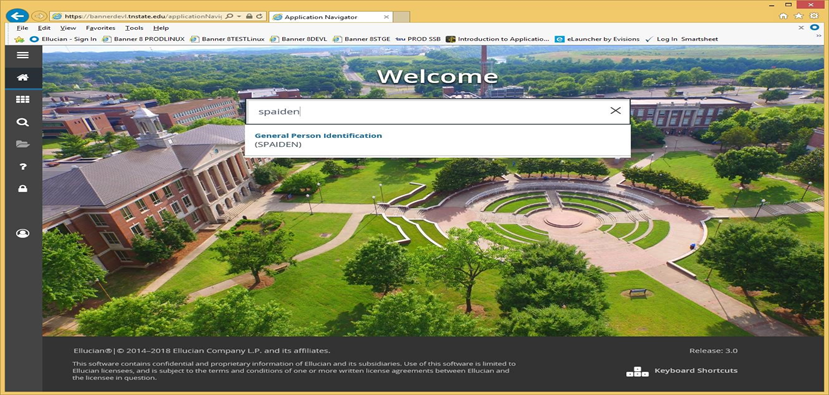
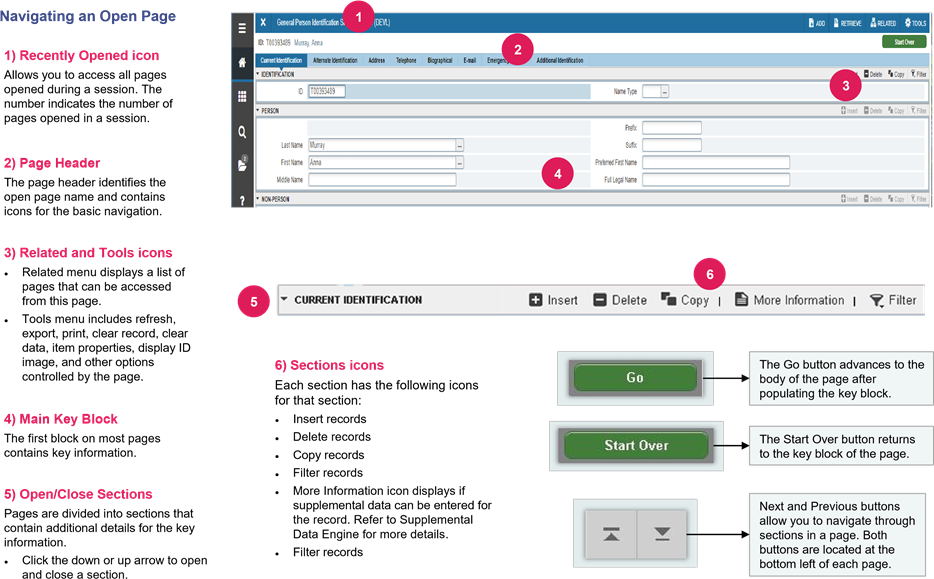
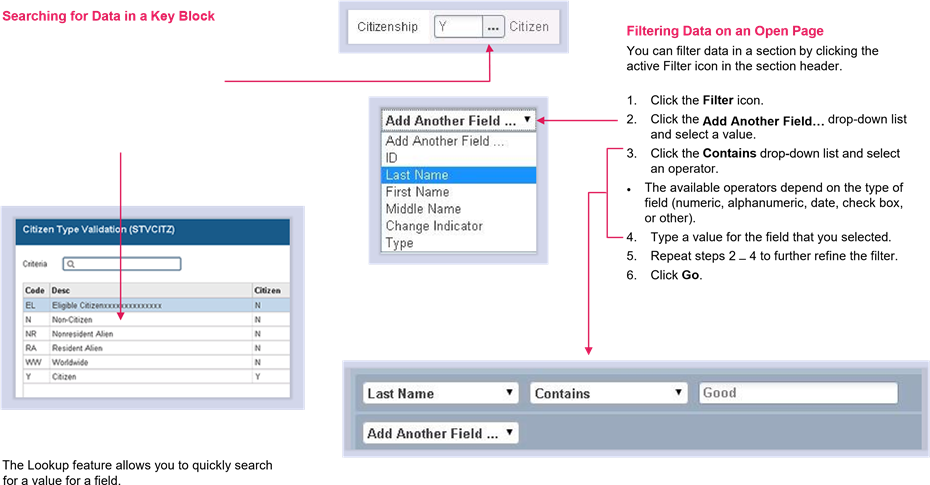
1. Click the Lookup icon icon in the field.
2. Type a value in the Criteria field, then press Enter or double-click a value to return the value to the calling page.
| Function | Key stroke |
| Next field/Item | Tab |
| Previous field/Item | Shift - Tab |
| Up | Up arrow |
| Down | Down arrow |
| Previous page up | Page up |
| Next page down | Page down |
| First page | Ctrl+ Home |
| Last page | Ctrl+ End |
| Page tab 1, Page tab 2 | Ctrl + Shift + 1, Ctrl + Shift + 2 |
| Edit | Ctrl + E |
| Choose/Submit/Action | Return/Enter |
| List of Values | F9 |
|
Cancel page, Exit, Close current page, Cancel search or query |
Ctrl + Q |
| Save | F10 |
| Clear One Record | Shift + F4 |
| Delete Record | Shift + F6 |
| Duplicate Selected Record | F4 |
| Insert/Create Record | F6 |
| Clear All in section | Shift + F5 |
| Open Menu Directly | Ctrl + M |
| Next Section | Alt + Page down |
| Previous | Section Alt + Page up |
| Duplicate Item | F3 |
| Clear Page/ Start over | F5 |
| Search/Open Filter Query | F7 |
| Execute Filter Query | F8 |
| Paste | Ctrl + V |
| Undo | Ctrl + Z |
| Redo | Ctrl + Shift + Z |
| Cancel action | Esc |
| Select on a Called page | Alt + S |
| Retrieve BDM Documents | Alt + R |
| Add BDM Documents | Alt + A |
| Submit Workflow | Alt + W |
| Release Workflow | Alt + Q |


