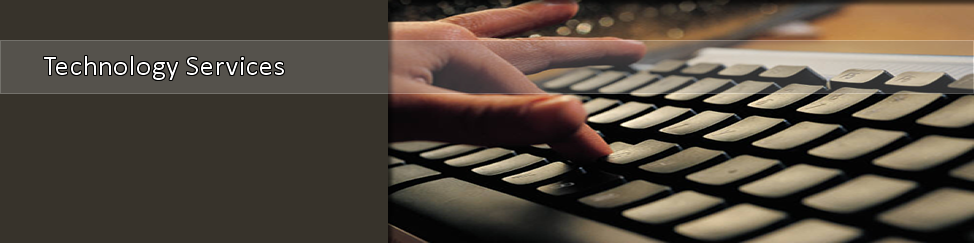Reset eLearn Password
Attention All eLearn Students!
New Students who have not used eLearn before must change their initial password before they will be able to access the eLearn system .
1. Your Account
Your eLearn account username is the same as your MyTSU username, however the password will be different.
2. Your Password
If you have logged onto a TSU campus computer previously, your eLearn password will be that same password. You are ready to go to step 3.
If you have NEVER logged onto a TSU campus computer, you must set a new password first at http://7of9.tnstate.edu.
Provide the following information in the form:
Domain:
tnstate
Account: Your TSU username
Old Password: This may be the default password “T” followed by the first 5 digits of the T number, followed by ‘tsu’. If don’t know your password, send an e-mail to helpdesk@tnstate.edu and the password will be reset for you to your entire T-number starting with a capital T.
New Password: This is a password you created, minimum of 8 characters, upper and lower case letters and numbers.
Confirm the New Password:
Key in the new password again.
This new password will also be used to access TSU campus computers and Windows Live Mail.
After you have reset your password, your new password will allow you to login to your eLearn account, go to step 3.
3. Accessing eLearn
To access your eLearn account, go to https://www.tnstate.edu/elearn . Enter your username and the password that you created in step 2 and click the ‘Login’ button.