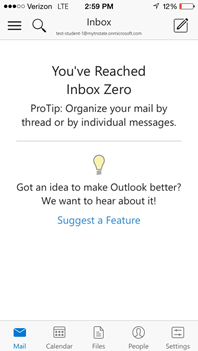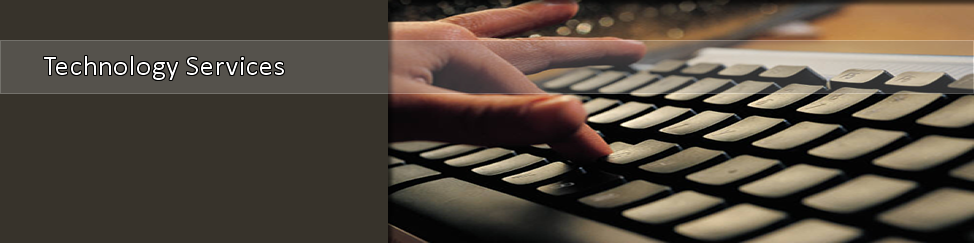Student Email via Outlook App on iPhone or Apple Device
1. On your mobile device (phone or tablet), locate your App Store.
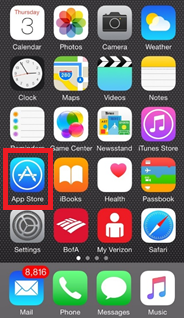
2. In the App Store, locate the search icon.
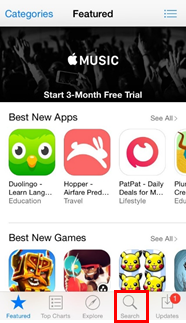
3. In the search bar, type in Outlook. The first option should be the Microsoft Outlook App. Click on the Get button.
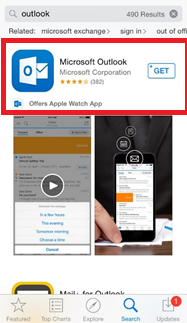
4. After successfully putting in your Apple ID, the Get icon will change to Install. Click on the Install button.
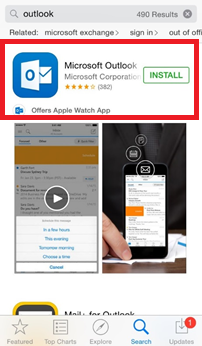
5. Wen the app has been installed, click on the Open button or locate the app in your app store.
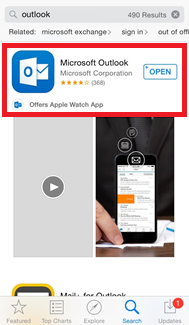
6. Once located, open the Microsoft Outlook App. Select Add an Account.
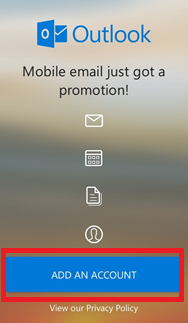
7. Select Office 365.
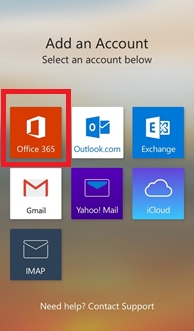
8. You will be brought to the following screen. Enter your student email address and your TSU computer password.
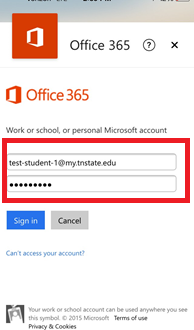
9. If entered correctly, you will brought to this screen.
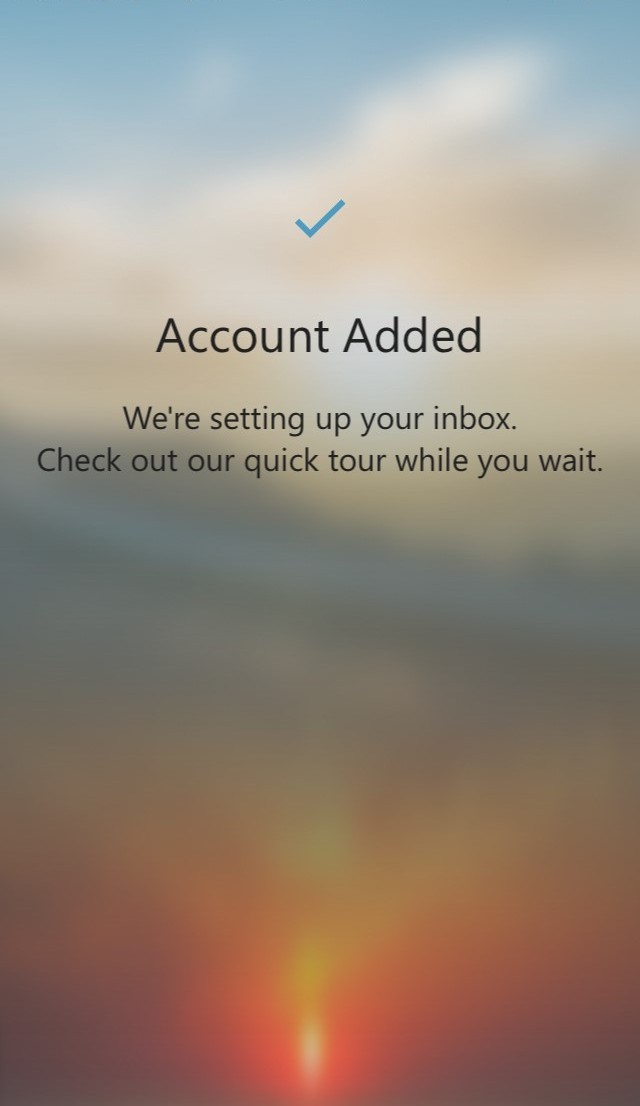
10. You will told about the features of the app. You will also be asked about notifications. Select an option.
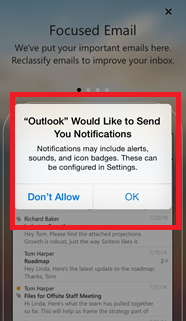
11. To leave the quick, select the "X" located in the upper right-hand corner.
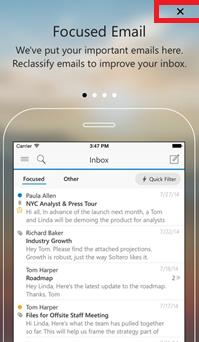
Now you have access to your Student email through the Microsoft Outlook App.