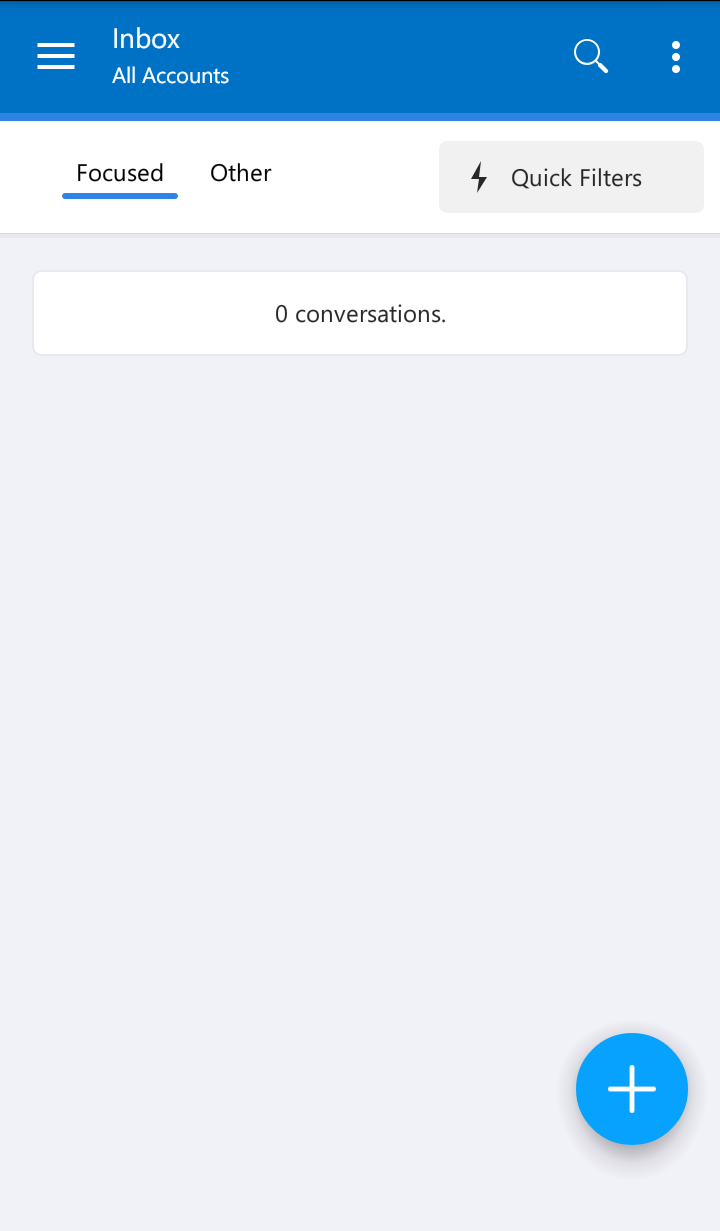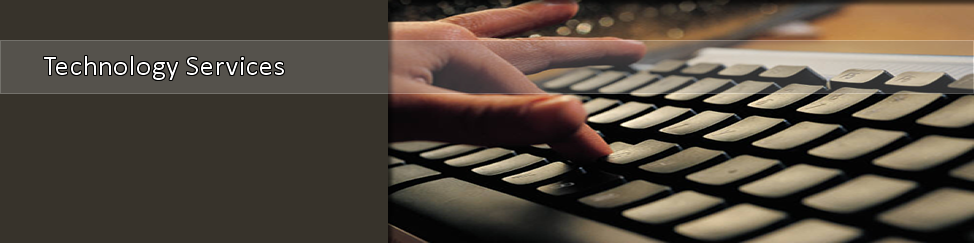Student Email Setup Via Outlook App on Andriod
1. On your Android mobile device (phone or tablet), locate your Google Play App.
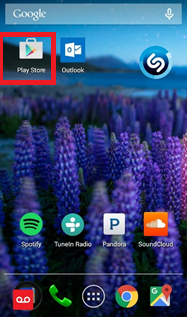
2. In Google Play , search for Outlook .
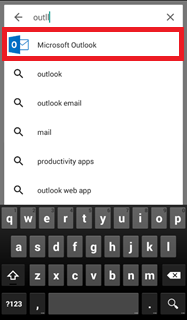
3. Select the Microsoft Outlook App and install to your Android mobile device
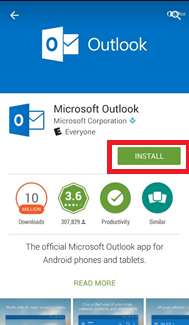
4. When the app has been installed, select Open in Google Play or locate it in your apps.

5. Once located, open Microsoft Outlook . It will bring you to the following screen. Select Get Started .
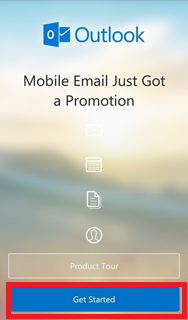
6. For student email, select Office 365 .
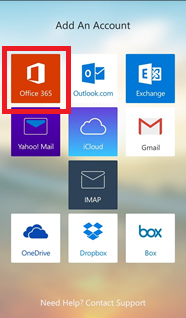
7. You will be brought to the following log in screen.
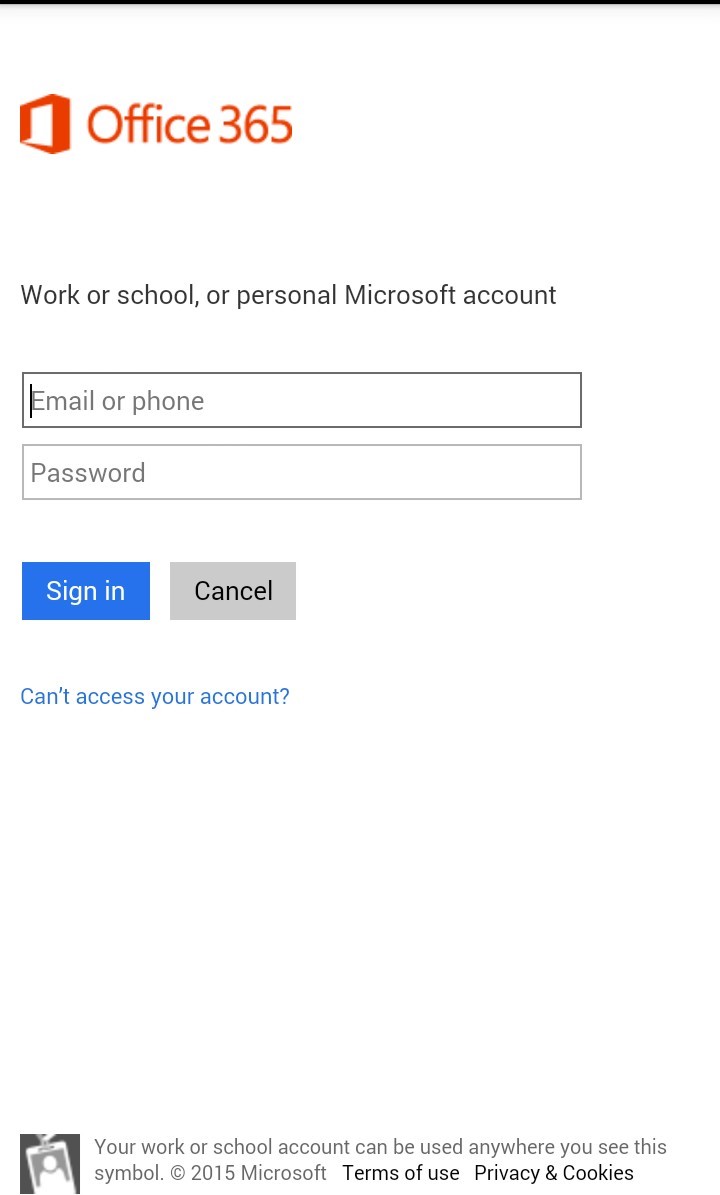
8. Enter your complete student email address and your computer and TSU Elearn password.
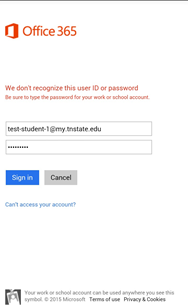
9. If entered correctly, you will be brought to a loading screen.
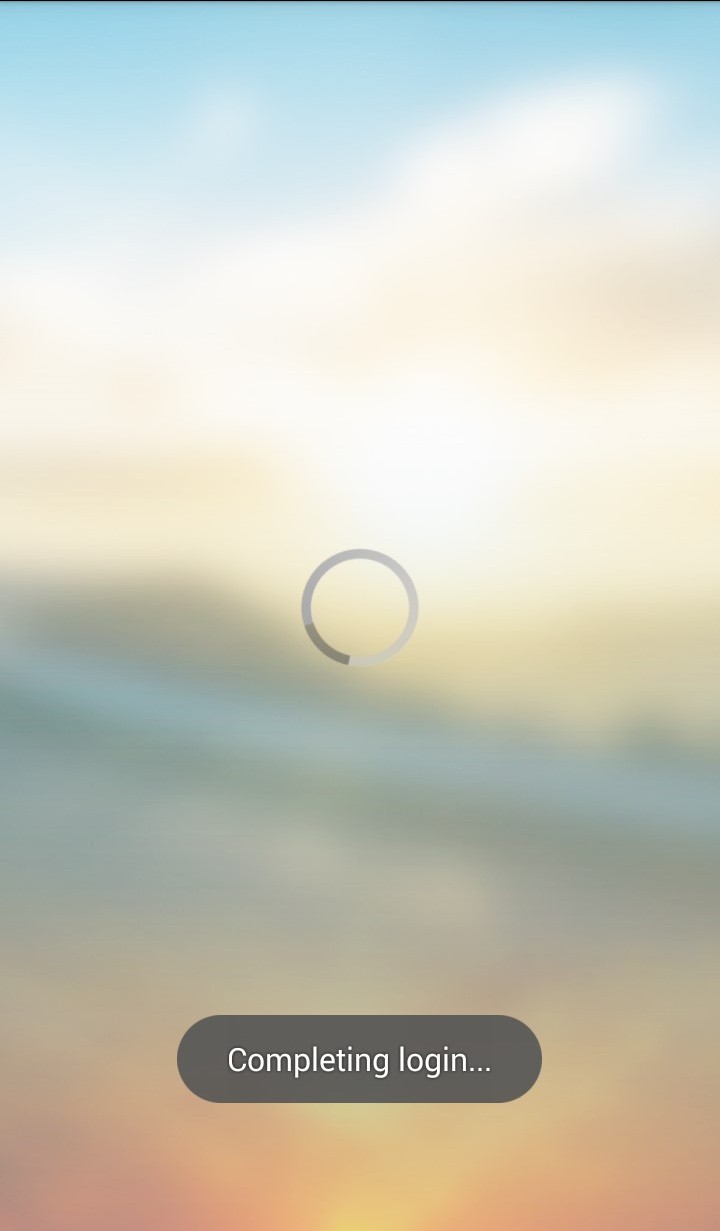
10. You will be told about the features of the application. Select See More for information, or go to Got It to go directly to your inbox.
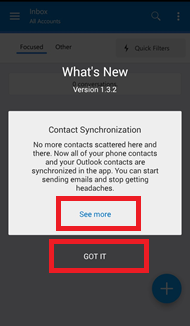
11. Now you will have access to your student email through the Microsoft Outlook App.