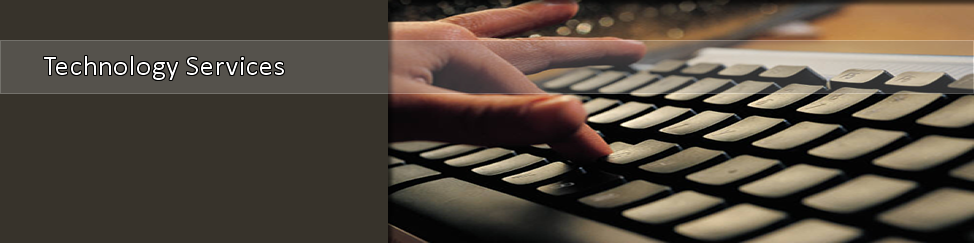- Home >
- Telecom Services
- > Conference Calls
Conference Calls
Instructions & Usage
|
Which device are you performing a conference call on: |
Quest Conferencing
MODERATOR INSTRUCTIONS
- Dial your conferencing access number: 866-262-1846
- Dial your conferencing room number: *2214014*
(Note the star key must be pressed before and after the number.) - Dial your moderator PIN: *2085*
(Note the star key must be pressed before and after the number.) - Dial *, then enter your billing account number, then enter * again.
(Note the star key must be pressed before and after the number.)
Your conference is now in session! You will be notified by two audible beeps as conference participants join your meeting.
Please note: your PIN number is used only when you host a conference. Please do not give your PIN to conference participants.
SPECIAL FEATURES TO USE DURING CONFERENCE CALLS |
|
|
DIALING OUT TO PARTICIPANTS: DOMESTIC CALLS: INTERNATIONAL CALLS:
DISCONNECT LAST INCOMING PARTICIPANT, BUSY LINE, OR VOICEMAIL:
|
MUTE YOUR LINE:
OPEN OR CLOSE ACCESS TO CONFERENCE:
END CONFERENCE CALL AND DISCONNECT ALL PARTICIPANTS:
REACH CONFERENCING HELP DESK: |
Reach the Qwest Audio Help Desk outside the conference
Dial: 800 2 Meet Me (303-804-1698, option 3)
Participant Instructions
Dial the conferencing access number: 866-262-1846
Dial the conferencing room number: *2214014*
(Note: the star key must be pressed before and after the number.)
Problems?
If you have any problems, please call Qwest at 1-800-263-3863
Avaya On-Campus Phones

HOW TO PLACE CONFERENCE CALL ON AVAYA PHONE
- Dial the first number you are connecting with.
- After connected to the first caller, look at your phone's screen and notice "CONF". Press the button on the phone that is right below "CONF".
- After connected to the 2nd party, look at your phone's screen and notice "JOIN", Press the button on the phone right below "JOIN".
- Your conference call is now in session. All parties should be able to hear all others.
- Each caller can leave the call at anytime by hanging up the phone handset.
MUTE DURING THE CONFERENCE CALL
Notice on your phone, on the bottom-right, is a button of a handset with a line through it. This is the MUTE button.
PLACE CONFERENCE CALL ON-HOLD
You can also put the conference call ON HOLD should you need to, in order to take/make another phone call. When connected on the conference call, you'll see a "HOLD" on the phone's screen and you can simply, therefore, push the button on the phone that is right below "HOLD" in order to place the conference call on hold.
LEAVE CONFERENCE CALL
To leave the conference call, simply hang up the phone handset.