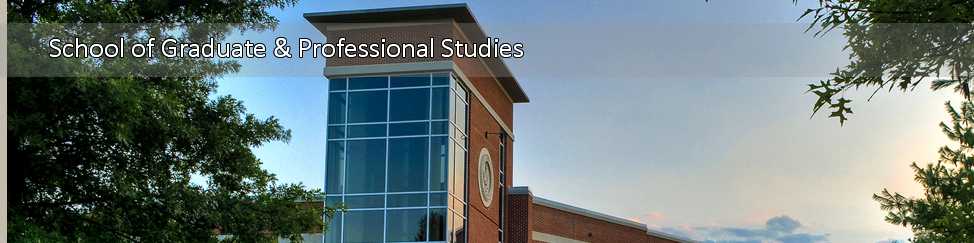Registration Process
Registration via MyTSU
- Contact your assigned advisor for academic advisement and course selection. If you are unsure of your advisor, please contact the Department Coordinator. A complete list can be found on our degrees page.
- Remove all holds.
- Access MyTSU at: http://mytsu.tnstate.edu. Enter your username and password and register for courses. If you have any problems logging in please contact the Help Desk at: helpdesk@tnstate.edu or 615-963-7777.
- Click on "Detailed Schedule" to print a copy of your course schedule.
Using MyTSU to Register for Classes
COURSE ENTRY
Important steps before attempting to enter courses: Remove holds, pay any outstanding balance on your account, and visit your academic advisor.
Step 1:
Login to myTSU
- To login to myTSU you must access the website http://mytsu.tnstate.edu.
- If you don't know your username and password, click "First time users" and follow the instructions provided to determine your username and initial password.
- Return to http://mytsu.tnstate.edu, enter your username and password and click "Login"
Step 2:
Enter Courses
- After logging on to myTSU, click "Banner Services"
- Next, click "Student"
- Click "Registration"
- Select "Add or Drop Classes"
- Choose the Term from the drop down list and click "Submit"
- In the "Add Classes Worksheet," enter the individual CRNs in the boxes provided from the course schedule you created with your advisor.
- Note: To search for course CRNs, click "Class Search"
- After entering all courses, click "Submit"
- If there are any conflicts or closed classes you will be prompted after submitting. You will then need to choose alternative courses or course sections.
- After making course changes you must click "Submit."
Holds: You may discover holds on your account that prevent you from registering. You must take the appropriate action and/or contact the office indicated on the hold message to remove the hold.
Step 3:
Confirmation of Registration
- Login to MyTSU: http://mytsu.tnstate.edu
- Click on Banner Services
- Next, click "Student"
- Click "Student Account"
- Click "Account Detail for Term"
- Select semester of attendance
- Click "Account Summary"
- Confirm Registration
- Click "Yes I will be attending"
Only students with a $0 or Credit Balance will be allowed to confirm. Others will be directed to the payment screen for payment of outstanding fees.
PLEASE NOTE: Students need to wait 1 hour after confirming classes before they are able to obtain a student ID card.
Step 4:
Print Schedule
- Click "Detailed Schedule" at the bottom of the screen.
- From the menu at the top of the screen, choose: File, Print, and OK.
- The schedule will print on the chosen printer.