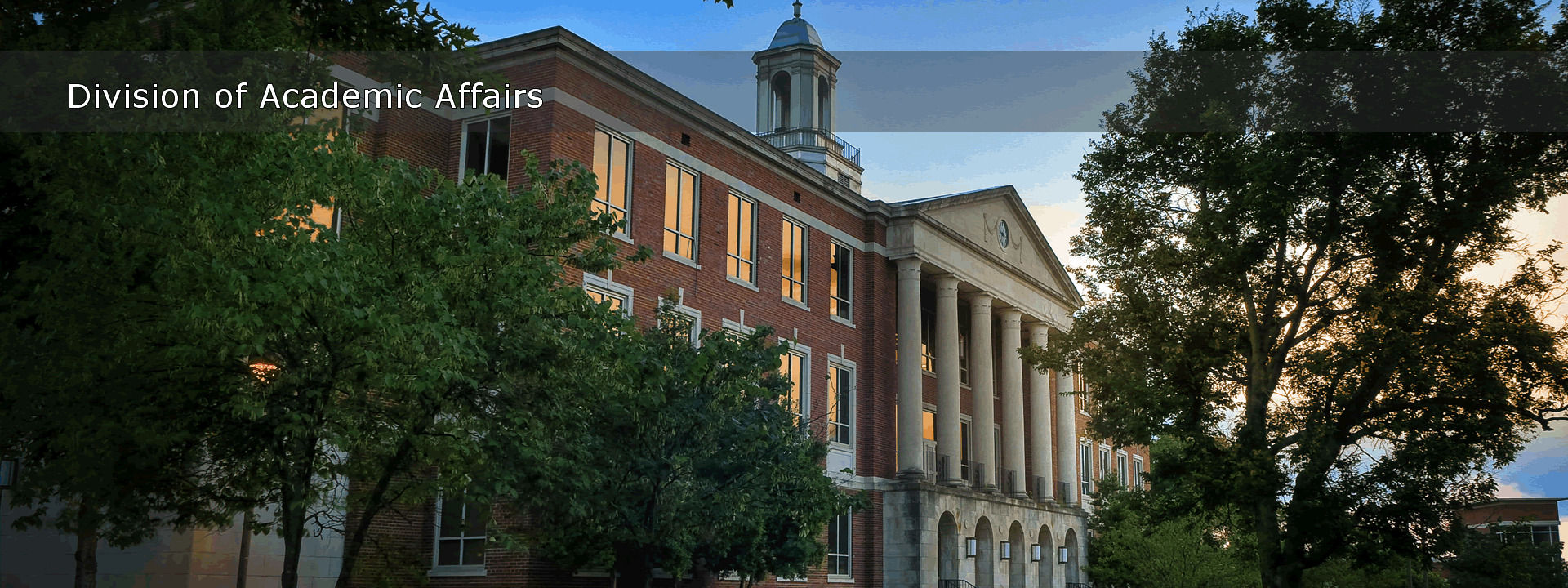Password Information
FIRST-TIME COMPUTER USER AT TSU
|
Password Reset
|
|
STEP 1 – RETRIEVE YOUR "T NUMBER" (TSU ID#) AND TEMPORARY PASSWORDS
NOTE: If you are not an on-campus student, you must call 615.963.7777 for your initial password setup.
STEP 2 - REGISTER YOUR ACCOUNT If you're a first-time user at TSU you must register your account. Sign in to "Edit my Password Profile" below with your temporary TSU Windows username and password and register answers to three security questions. RULES FOR SECURITY ANSWERS: -Do not use commonly known information for your answers. After registering your account (editing your profile), use your temporary password to make a new password:
NEED HELP?
|
NOTE: MyTSU account passwords are not reset on this webpage. Please reset them by emailing the Help Desk.
RESET PASSWORD NOTE: If you've never set your Password Profile, you must do that first before you can unlock your account. Perform "Edit my Password Profile" below first.
NEED HELP?
|
|
HOW TO CREATE A CORRECT PASSWORD Passwords must follow these rules:
Example: Xx9wwwwL
TSU Password Policy (effective 12/1/2011)
|
STILL CAN'T LOGIN? Contact the Help Desk.
|
...
webpage contact:
CIT