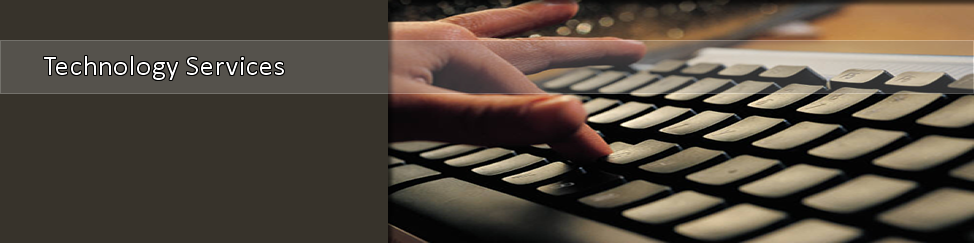- Home >
- CIT >
- Instructions
- > Student Network and Computing Accounts
Student Computing/E-Mail Accounts
Initial Setup & Explanation of Systems
As a student at TSU, you will have these three system log-ins:
- TSU network login (used for logging onto computers on campus)
- myTSU system login (myTSU is the student portal at TSU and is used for course activity, student financial info, and grades)
- LiveMail (the email system for TSU students.. All TSU correspondence will be sent to this address.)
....and some students will have access to:
- eLearn (some professors use this for course management)
To setup these three systems, please follow the instructions below:
STEP ONE
First step, look-up your TSU username -
- Go to myTSU at myTSU.tnstate.edu.
- Click "Retrieve Username & T-Number".
- Provide the requested information.
Your username and T-Number will be returned to the screen.
NOTE: The password for eLearn, Windows Live e-Mail, and the campus network login are the same, but myTSU uses a different password.
** FOR LIVE MAIL: Please note that you must initially reset your password at a campus computer or at www.tnstate.edu/password to enable your Live Mail account to work properly.
STEP TWO
Then, get familiar with the accounts assigned to you. Passwords are initially set to a combination of letters and numbers based upon information that is unique to you. More information is below on each system and how to setup your password for each system.
|
Student Accounts, Purpose, and Passwords |
|||
| Account Type | Purpose | Password | How to Access |
|
Network/Windows |
Used to access computers on both the main & downtown campuses of TSU....allowing
students to login to the TSU network to access the |
Password is based upon your T-Number T (upper case) Example: Password reset: After you have reset your password, your new password applies to your eLearn, Windows Live, and Campus network accounts. All three systems use the same login and password. |
When you want to use any computer on campus, you must login first to the TSU network.
|
|
myTSU |
|
The initial password will be your six-digit birthdate (mmddyy) Example: Password reset: |
(may be accessed on or off the campus.)
|
|
Windows Live Mail |
Accessible through myTSU by cl icking the Live Mail tab or by going directly to:
|
Password is based upon your T-Number: T (upper case) Example: Password reset: * Please note that you must reset your TSU network password at a campus computer or via www.tnstate.edu/password in order for your Live Mail (email) account to work properly. |
(
How to Login
) |
|
NOTE: New students who have not used eLearn before must change their initial password before they will be able to access the eLearn system. Your eLearn account username is the same as your MyTSU username, however the password will be different. If you have logged onto a TSU campus computer previously, your eLearn password will be that same password. If you have never logged onto a TSU campus computer, you must set a new password first at www.tnstate.edu/password. ENTER THE FOLLOWING INFORMATION: Domain: tnstate Account: Your TSU username Old Password: This may be the default password “T” followed by the first 5 digits of the T number, followed by ‘tsu’. If don’t know your password, send an e-mail to helpdesk@tnstate.edu and the password will be reset for you to your entire T-number starting with a capital T. New Password: This is a password you created, minimum of 8 characters, upper and lowercase letters and numbers. Confirm the New Password: Key in the new password again. After you have reset your password, your new password applies to your eLearn, Windows Live, and Campus network accounts. All three systems use the same login and password.
|
|
||
webpage contact:
CIT