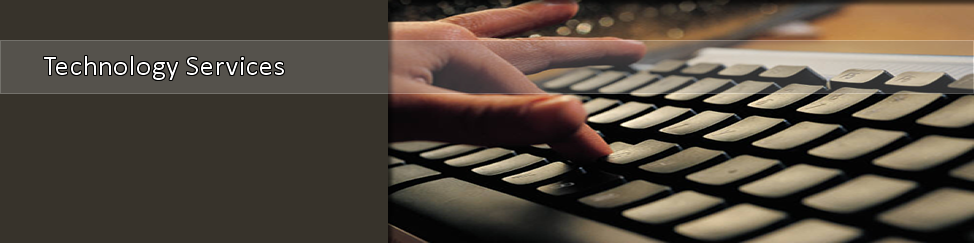- Home >
- CIT >
- Instructions
- > Digital Signage
Digital Signage
How to Update

STEPS TO TAKE
To place images on your digital signage, you must create a Powerpoint presentation. To do so, simply follow these instructions:
Gather images
- Gather images you want to display on your digital signage; ONLY high-resolution images may be used.
FLICKR
Do you like an image on TSU’s Flickr site ? Download it to your PC (download the size that is > 1200 wide) and proceed to the next step below.
SOCIAL MEDIA
Did you see an image and announcement on TSU social media that you want to display? Request the original photo from the University Photographer to use in your digital signage.
- Crop each image you have gathered to be 1200 wide x 748 high. Use MS Paint on your PC to do this…or Pixlr online.
Create Powerpoint slideshow
- Open Powerpoint and begin new blank presentation
- Insert your images into the Powerpoint slideshow; place one image on each slide
- When finished inserting images, click “Slide Show” in the menu…and click “Setup Slideshow”
- In the “Show Type” section, click “Browsed at a kiosk”
- Click “Transitions” in menu
In upper right, unclick “On Mouse Click”
Click “After” and enter “00.15.00” (which is the number of seconds you want each slide to display)
Click “Apply to All”
Test your slideshow!
- In the Powerpoint menu, click “Slide Show”…and choose “From beginning”
- Your slideshow will display on your screen.
- Press ESC when you want to no longer display your slideshow.
- If you’re satisfied with your slideshow presentation, press click “File” and “Save” and save it to your PC.
- Upload it into Hypersign.