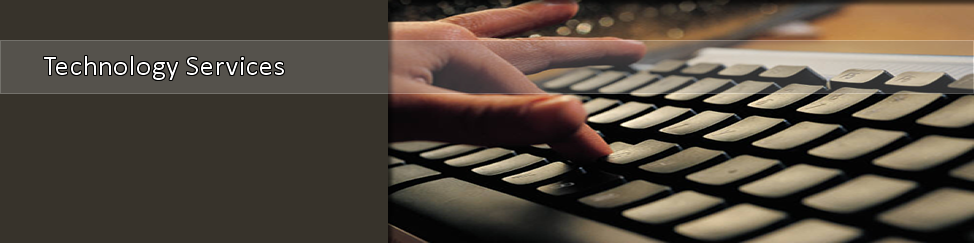- Home >
- CIT >
- Instructions
- > Getting Started With Computing at TSU
Getting Started With Computing at TSU
|
|
|
|
1. Determine your username Go to myTSU.tnstate.edu. Complete the following: Use the same user name and initial password. The initial password is set to your six digit birthdate: ie January 1, 1987 - 010187 2. Desktop System Setup Faculty/Staff will need their desktop system added to the TSU domain and will need their e-mail/printers to be configured. Email the Help Desk to setup a work order for this task. Faculty can log in at their desktop computer. The Outlook mail client and the printer driver must be setup for each computer. Students can use one of 80 computer labs on the TSU campus - View the Spring 2011 Computer Lab Schedule to locate the labs. Student lab computers are set by default to print to the local printer in the lab. All software available to the campus is available under Start. 3. Reset your Initial Password Practice good security! Reset your password immediately to one that only you know by doing the following: Login to the Windows network account by pressing ctrl-alt-del, Login to your myTSU account on the web. You will be forced to reset your password on the first login.
Call the Help Desk at 615-963-7777 if you have problems. A technician can assist.
.
|
webpage contact:
CIT