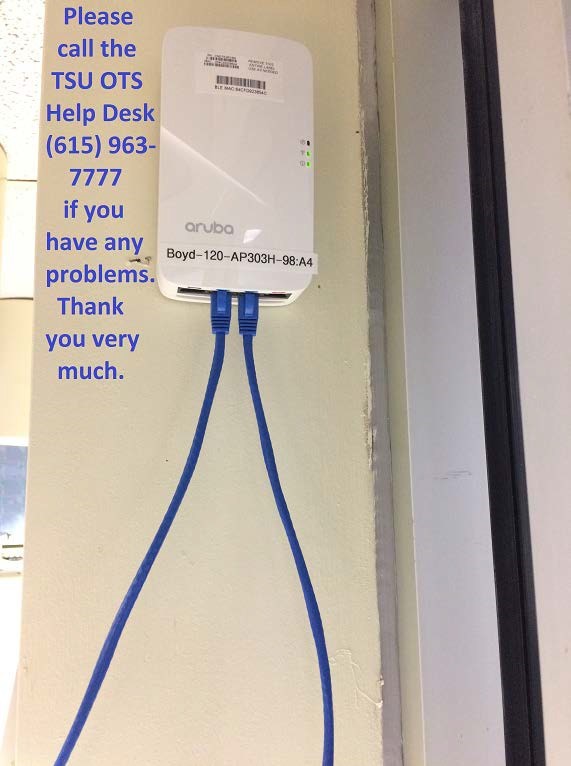Wi-fi in Residence Halls
How to Troubleshoot
- If you have a ceiling Wi-Fi AP but it has NO LIGHTS (it is dark), please call the TSU OTS Help Desk (615) 963-7777 and tell them your room number and what you are seeing (NO LIGHTS), please.
- If you have a ceiling Wi-Fi AP that has a SOLID RED LIGHT, or BLINKING RED LIGHT or BLINKING GREEN LIGHTS, please call the TSU OTS Help Desk (615) 963-7777 and tell them your room number and what you are seeing (SOLID RED LIGHT, or BLINKING RED LIGHT or BLINKING GREEN LIGHTS), please.
- If you have a ceiling Wi-Fi AP and the TWO BOTTOM LIGHTS are SOLID GREEN = you are GOOD, you do NOT need to call the TSU OTS Help Desk.
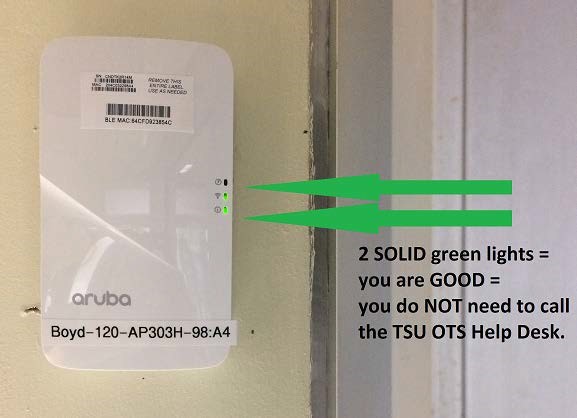
** You may need a step ladder to see the bottom two lights on your bedroom’s Wi-Fi Access Point (AP).
- If you have a Smart TV or Gaming System or laptop with a built-in Ethernet port, or with a USB to Ethernet adapter, they will run much faster and more reliable if you plug in that device with an Ethernet cables into the Wi-Fi AP’s center BLUE two (2) ports labeled “E1” or “E2” on the Wi-Fi AP at the ceiling. (The far right RED “E3” Ethernet port is reserved for the Roku streaming device.)
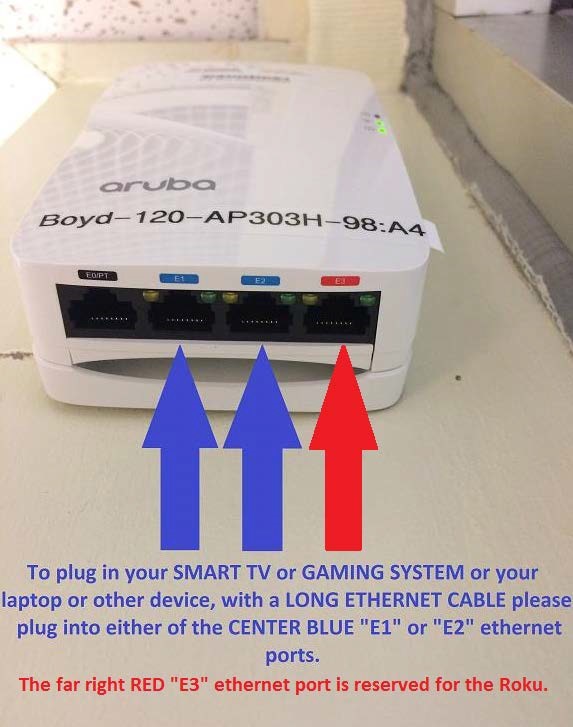
- PLEASE BE GENTLE. Do not pull too hard on your Ethernet cables that are plugged into your room’s Wi-Fi AP blue “E1” or “E2” ports near the ceiling. You might accidentally pull the Wi-Fi AP off the wall causing Wi-Fi issues or worse no Internet.
- Please call the TSU OTS Help Desk (615) 963-7777 if you have any problems.