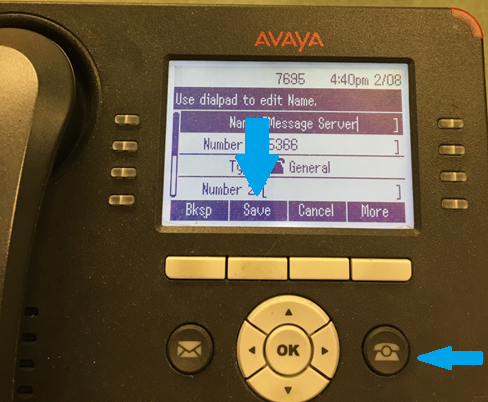How To Add an Address Book To Your Phone
How to add to your address book – Option 1 - access the address book by pressing the address button
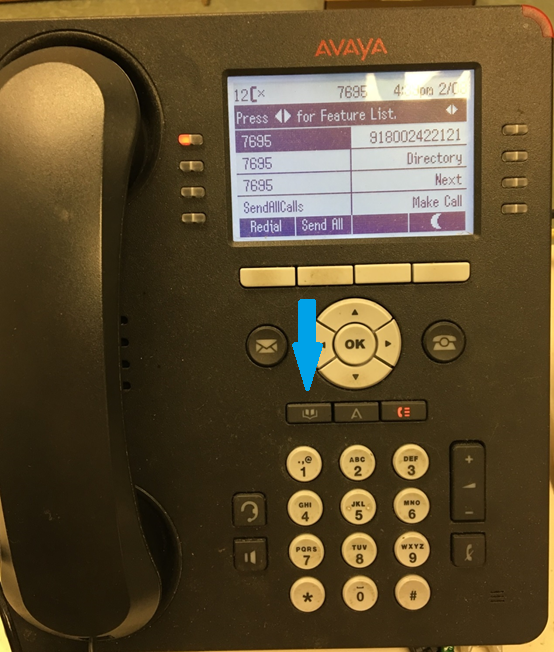
- Press the “New” button
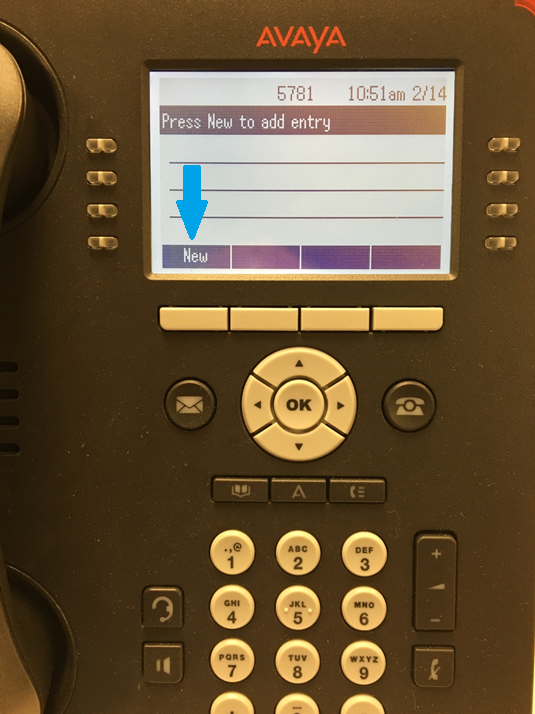
- You can now enter the contact info. Each button can enter several different characters. For example, the 2 key can do the letters A, B, or C and the number 2. If you press the “More” button you get more choices of Upper and Lower case and Symbols. When finished press the “Save” button.
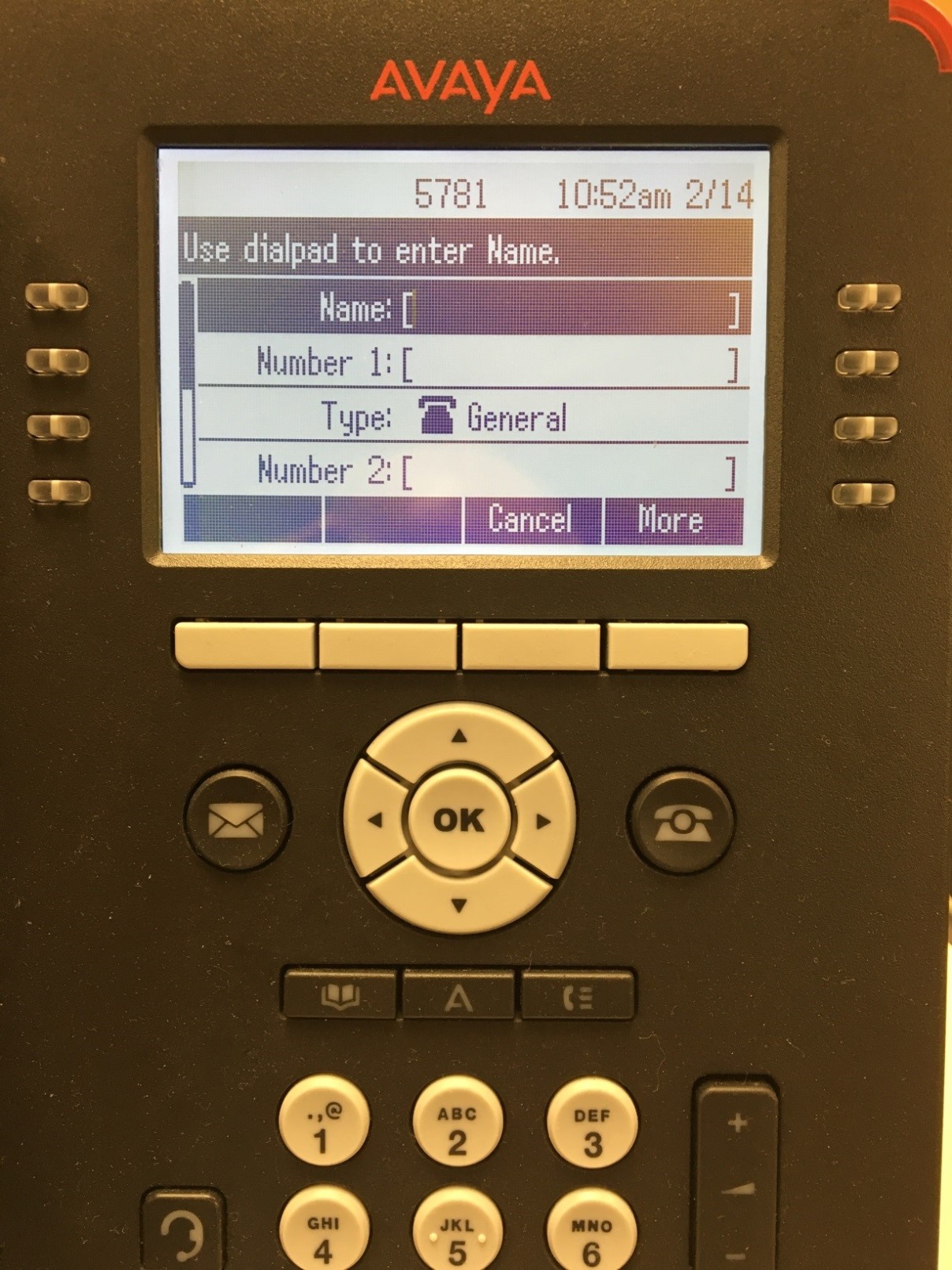
How to add to your address book – Option 2 – add to the address book directly from the Call History List. Go into Call History List by pressing the button shown below.
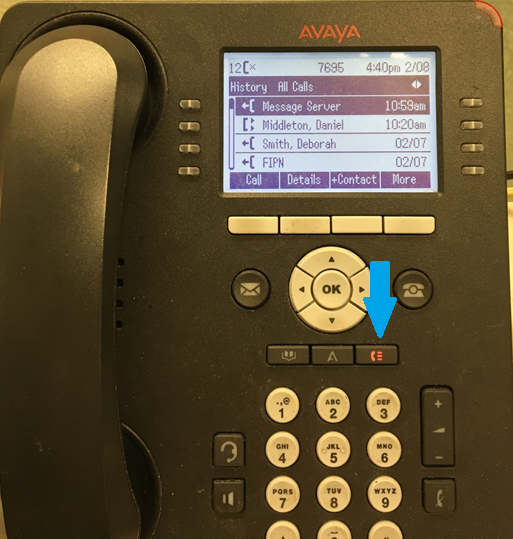
- With a call entry highlighted press the “+Contact” button shown below.
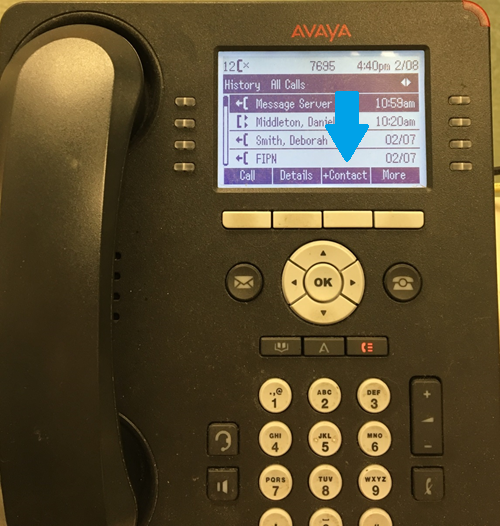
- It will take you to the screen shown below where you will press the “Save” button to automatically add the number to your address book. Press the “Home” button to exit.